To stop brightness from changing on iPhone, go to Settings, Accessibility, Display & Text Size, then turn off Auto-Brightness. IPhone users often experience varying brightness levels due to auto-adjustment settings.
Understanding how to disable this feature can help maintain a consistent display experience. By following these simple steps, users can efficiently manage and control the brightness settings on their iPhones without interference from automatic adjustments, providing a more stable viewing experience.
Additionally, learning about the underlying reasons for brightness fluctuations, such as overheating, sensor sensitivity, and user interactions, can empower users to troubleshoot and optimize their device settings effectively. Mastering these adjustments enhances user experience and comfort with their iPhone’s display brightness levels.
Understanding Automatic Brightness Adjustment
Is your iPhone’s brightness constantly changing? Find out how to stop the automatic brightness adjustment on your iPhone.
| Automatic brightness adjustment on iPhone is influenced by various factors. The device may adjust brightness if overheating or to protect components. Even with auto-brightness and True Tone off, the display intensity can change. Adaptive brightness is sensor-based and can be too sensitive, resulting in inconsistent lighting adjustments. To prevent this, disable Auto-Brightness in the Accessibility settings. Additionally, turning off Night Shift and manually adjusting brightness can help maintain a consistent display. |
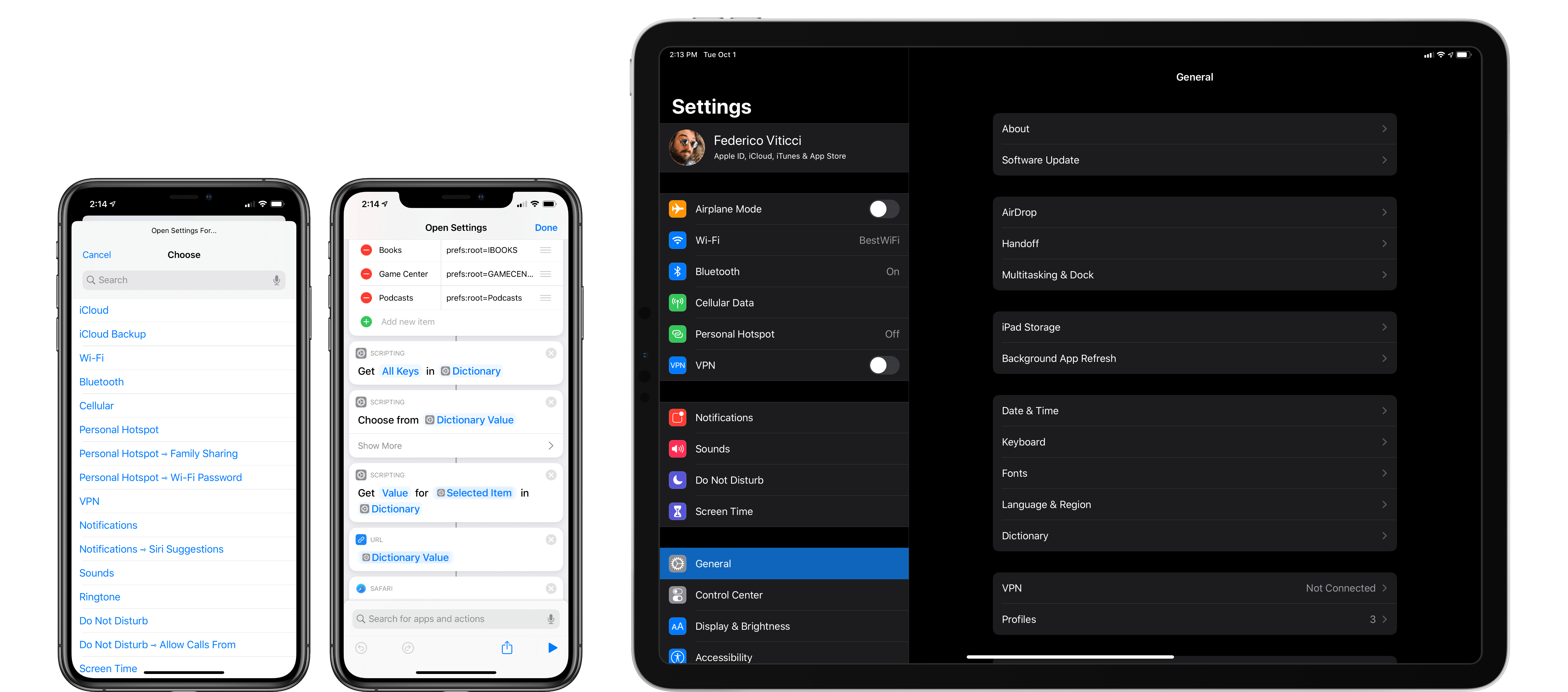
Credit: www.macstories.net
Disabling Auto-brightness
If you’re tired of your iPhone’s brightness constantly changing, you can stop it by turning off the auto-brightness feature. Simply go to the Settings app, tap on Accessibility, then Display & Text Size, and toggle off the Auto-Brightness option. This will give you control over your iPhone’s screen brightness.
| Step 1: Go to Settings on your iPhone. |
| Step 2: Scroll down and tap on Accessibility. |
| Step 3: Look for Display & Text Size. |
| Step 4: Find Auto-Brightness and toggle it off. |
Alternative Solutions
Adjusting Display & Text Size: To prevent the iPhone’s brightness from changing, you can manually adjust the display and text size settings. This ensures that the display intensity remains consistent.
Disabling Night Shift: Turning off the Night Shift feature can also help in stopping the automatic changes in brightness. By disabling Night Shift, the device will maintain a constant display brightness.

Credit: digital-photography-school.com
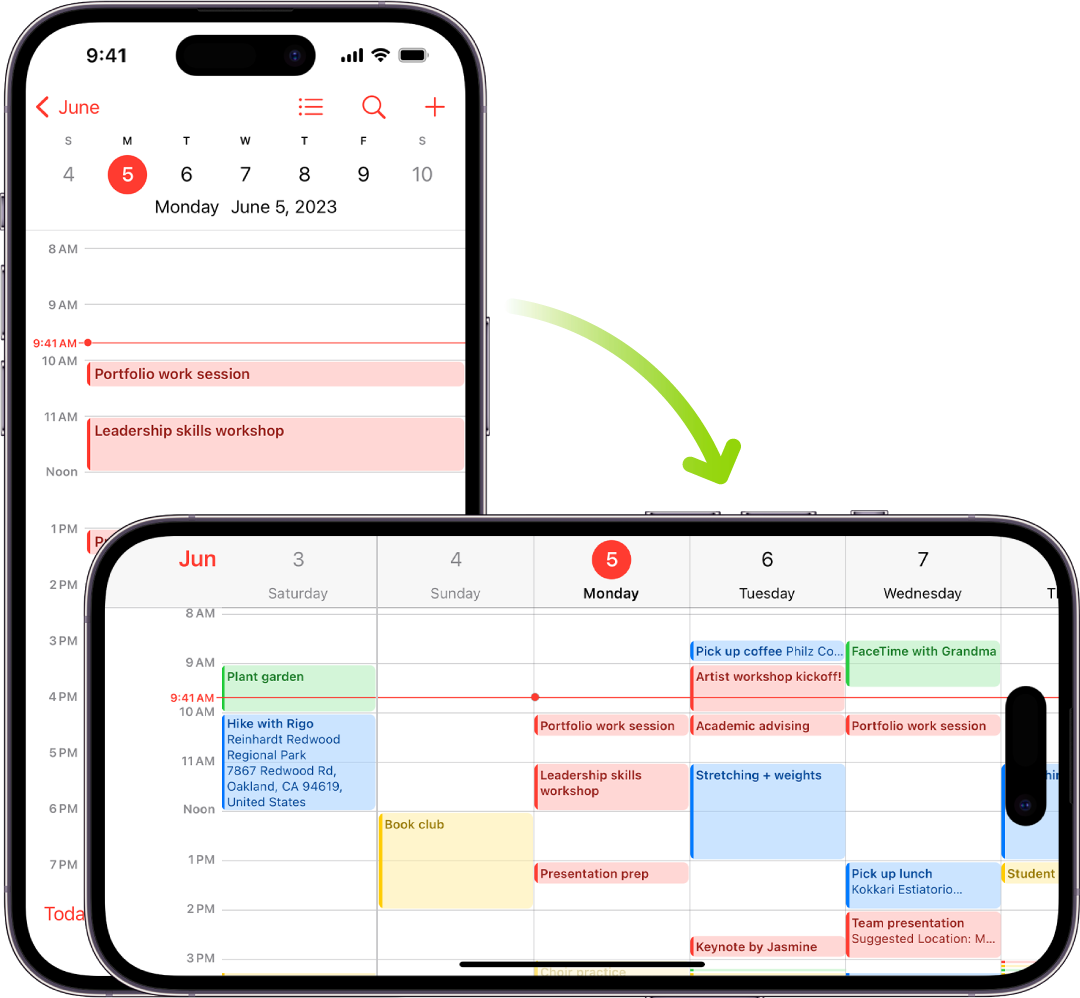
Credit: support.apple.com
Frequently Asked Questions For How To Stop Brightness From Changing On Iphone
Why Does My Iphone Brightness Keep Changing With Auto Brightness Off?
Even with auto-brightness off, your iPhone’s display may still adjust when it’s overheating. This is to protect the internal components.
How Do I Stop My Iphone Screen From Dimming?
To stop iPhone screen from dimming, go to Settings > Accessibility > Display & Text Size. Turn off Auto-Brightness.
Why Does My Brightness Keep Going Up And Down?
Your iPhone brightness keeps changing because of adaptive brightness using sensors to adjust based on interactions.
How Do I Turn Off Adaptive Brightness On My Iphone?
To turn off adaptive brightness on iPhone, go to Settings, Accessibility, Display & Text Size, then toggle off Auto-Brightness.
Conclusion
If you’ve been struggling with your iPhone’s brightness changes, we hope these tips have been helpful. By adjusting your settings and ensuring the auto-brightness feature is turned off, you can take control of your screen’s intensity. With these simple adjustments, you can enjoy a consistently bright display without any unexpected changes.