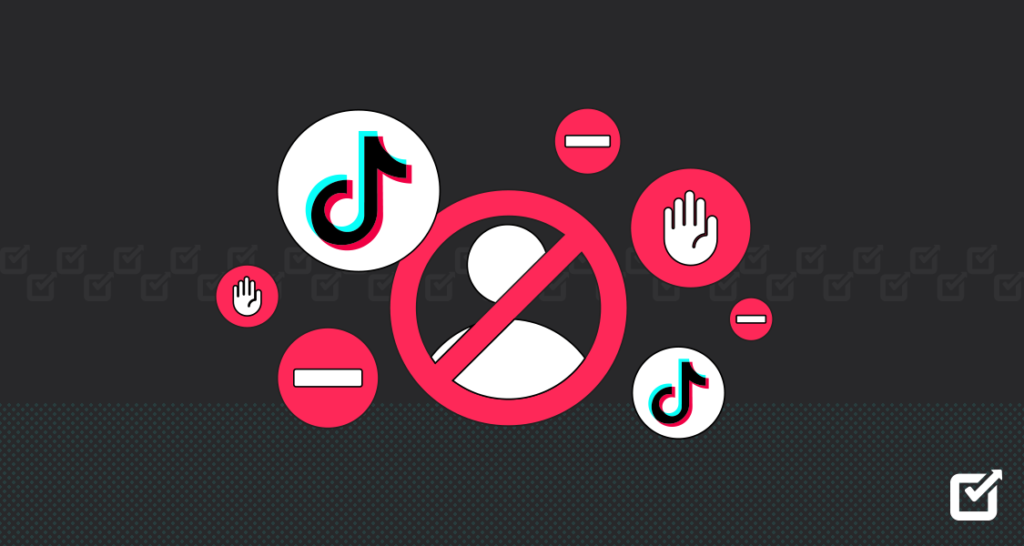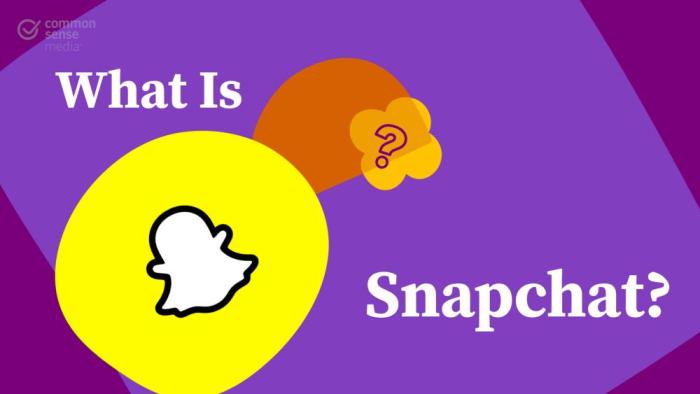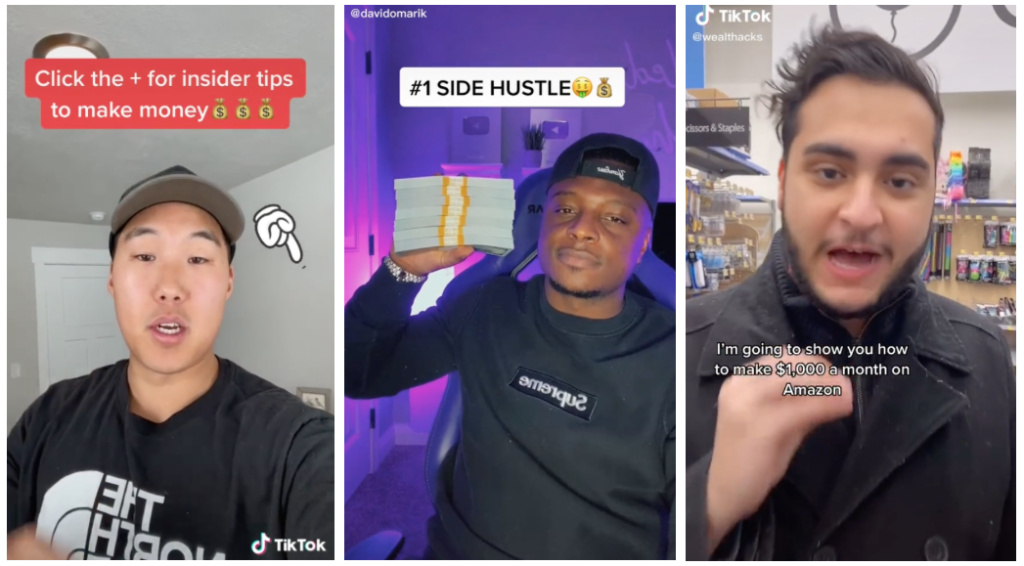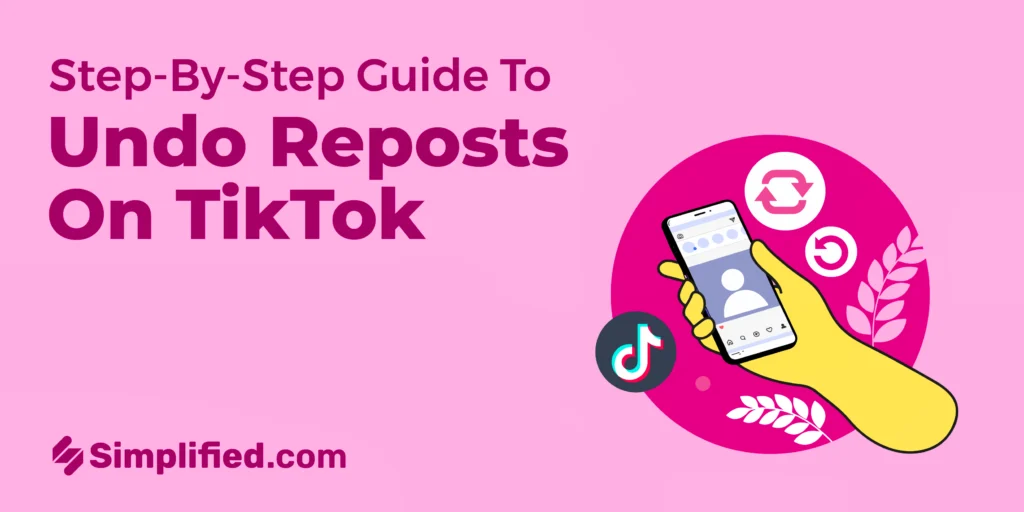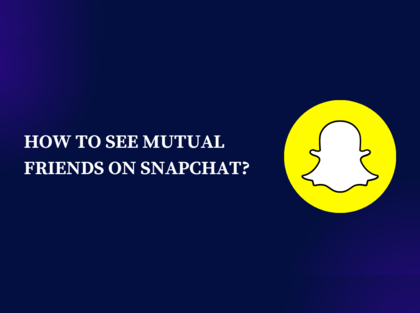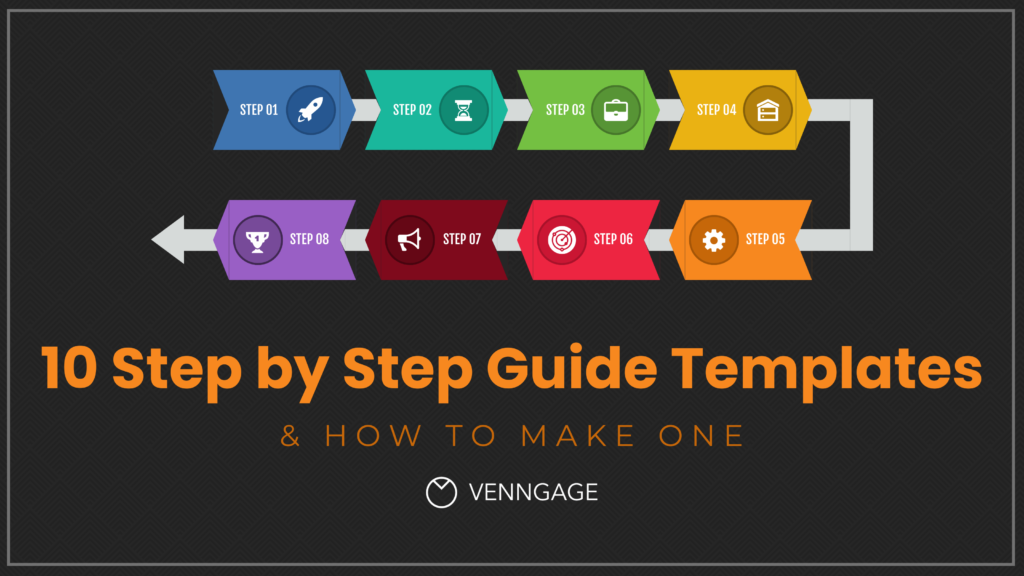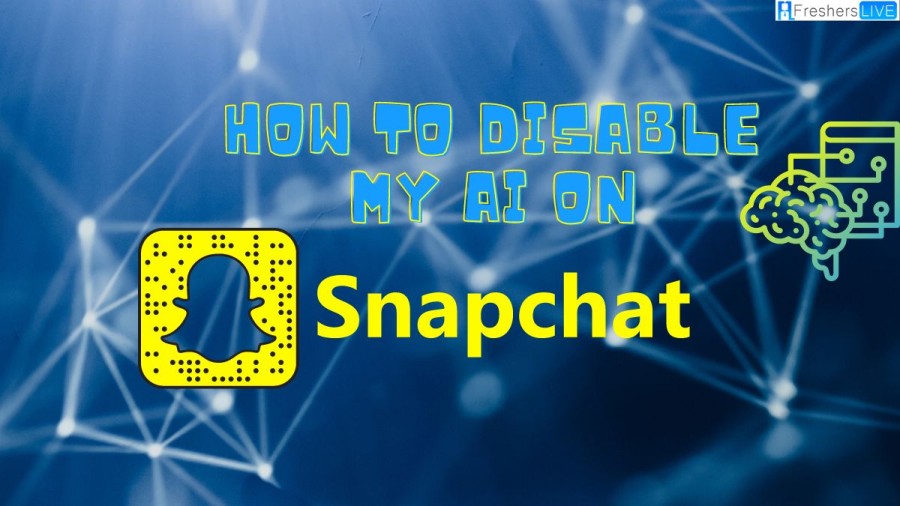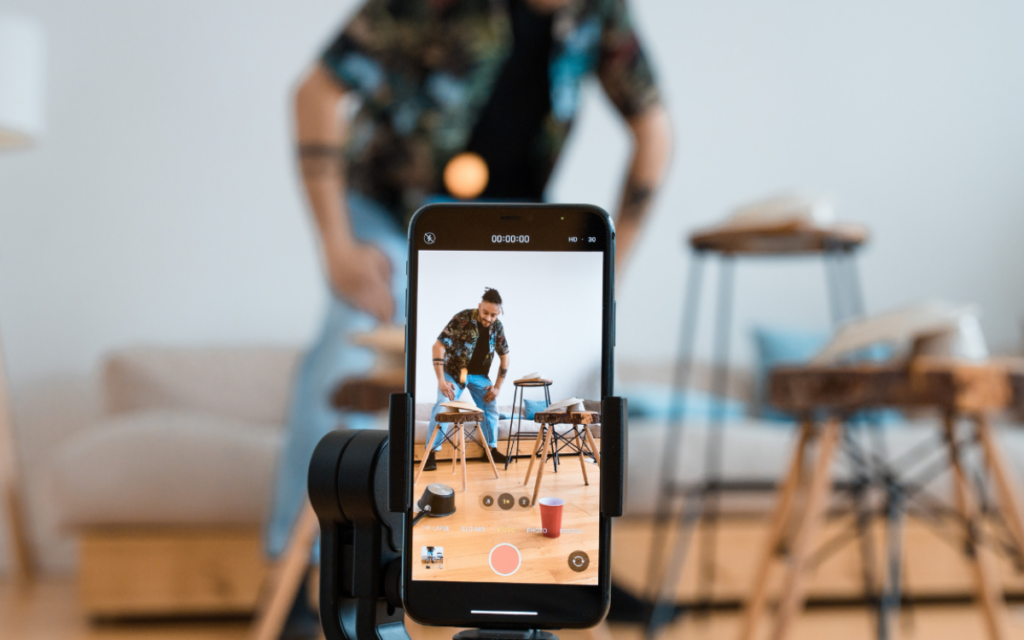How to Block People on Tiktok: A Step-by-Step Guide
To block someone on TikTok, go to their profile, tap “Block,” and follow the app’s instructions. Blocking users prevents them from interacting with your account. If you’re dealing with unwanted interactions or harassment, blocking someone can help maintain a positive experience on the platform. TikTok offers a simple process to block individuals who may be engaging in inappropriate behavior or causing you discomfort. By following a few quick steps, you can effectively prevent unwanted contact and safeguard your digital space. Understanding how to utilize this feature is essential for creating a safe and enjoyable environment for yourself and other users alike. Blocking someone on TikTok is a straightforward way to manage your connections and interactions while upholding a positive online experience. How To Block People On Tiktok How to Block People on TikTok Blocking unwanted users on TikTok is a simple process that ensures a more enjoyable experience on the platform. Here is a step-by-step guide on how to block people on TikTok effectively. Accessing The User’s Profile To block a user on TikTok, start by accessing their profile. Selecting The Block Option Once you are on the user’s profile, look for the three dots icon in the top right corner. Confirmation Of The Block After selecting the three dots, a menu will appear. Choose the “Block” option to confirm. Credit: m.economictimes.com Additional Ways To Block On Tiktok Additional Ways to Block on TikTok To block during a TikTok livestream, tap on the user’s comment. A menu will pop up where you can select the option to block that user instantly. If you want to block a user without viewing their profile, you can do so by following these steps: Open the TikTok app and go to your inbox. Find the message from the user you want to block. Tap and hold the message to bring up the menu. From the menu, select the option to block the user. Block Prevention And Troubleshooting Blocking unwanted accounts on TikTok is a vital feature to maintain a safe and positive user experience. However, there may be times when you encounter issues with the blocking function or wish to prevent unwanted interactions altogether. This guide addresses common issues with blocking, how to prevent unwanted interactions, and offers troubleshooting tips to ensure a seamless experience on the platform. Issues With Blocking When attempting to block a user on TikTok, it’s essential to ensure that the process is executed without any hindrances. Some common issues users may encounter when attempting to block someone include the unavailability of the ‘Block’ option, the inability to locate the user’s profile, or errors during the blocking process. Let’s delve into effective prevention strategies and troubleshooting tips to address these issues. Preventing Unwanted Interactions To proactively prevent undesirable interactions on TikTok, users can implement various measures. These include setting account privacy to “Private” to tightly control who can view and interact with the content, utilizing the “Filter Comments” feature to block specific words or phrases, and even restricting direct messages from unknown users. Implementing these prevention methods can significantly reduce the likelihood of encountering unwanted interactions and the necessity of having to resort to the blocking feature. Moreover, users can manage interactions by customizing who can duet or stitch their videos, limiting viewing and direct message permissions, and using block lists to prevent specific accounts from interacting with their content. As users strive to effectively navigate the TikTok platform, it’s crucial to be equipped with the knowledge of resolving potential issues related to blocking and preventing undesirable interactions. By understanding the nuances of these features and employing strategic measures, users can foster a safe and enjoyable environment while engaging with the TikTok community. Credit: m.economictimes.com Credit: m.economictimes.com Frequently Asked Questions For How To Block People On Tiktok Is There A Way To Block Someone On Tiktok? To block someone on TikTok, go to the person’s profile and tap “Block” then follow the instructions in the app. Why Can’t I Block On Tiktok? You cannot block on TikTok because the feature to block users is currently not available. How Do You Block Someone On Tiktok When There Is No Three Dots? To block someone on TikTok without three dots, go to their profile and tap the arrow. From the menu that appears, select “Block. “ How Do I Block Tiktok On My Iphone? To block TikTok on an iPhone, use Content Restrictions in iOS to block specific apps. Access Screen Time’s Content & Privacy Restrictions to completely block TikTok. Conclusion In the fast-paced world of TikTok, knowing how to block people is essential for maintaining a positive experience on the platform. By following the simple steps outlined in this guide, you can take control of your interactions and enjoy a more positive and secure TikTok experience. Don’t let unwanted interactions derail your TikTok journey – take charge and block away!