To recover saved passwords on your iPhone, go to Settings, scroll down, tap Passwords, select Recently Deleted, and tap Recover. Accidentally deleted passwords can be retrieved by navigating to Settings, tapping on Passwords, selecting Recently Deleted, and clicking on Recover.
This process allows you to easily recover any passwords that have been mistakenly deleted. In today’s digital age, where we rely heavily on technology for various aspects of our lives, it’s common to save passwords for convenience. However, there may be instances where you accidentally delete a saved password on your iPhone and need to retrieve it.
Fortunately, with the iCloud Keychain feature and a few simple steps, you can recover any deleted passwords seamlessly. Let’s explore how to access and restore saved passwords on your iPhone effectively.
Unlocking The Keychain
Retrieve saved passwords on your iPhone easily by accessing the Keychain feature. Simply navigate to Settings, tap on Passwords, and select Recover to retrieve any accidentally deleted passwords. ICloud Keychain also ensures your passwords and passkeys are securely stored and synced across your Apple devices for easy access.
| Recover Saved Passwords on Your iPhone: |
| Retrieve deleted passwords using iCloud Keychain. |
| Transfer passwords from old to new iPhone via iCloud backup. |
| Access saved passwords through password managers like LastPass, 1Password, etc. |
| Restore accidentally deleted passwords from iPhone settings. |
| Ensure iCloud Keychain is active to backup and sync passwords. |
| View and manage saved passwords in iPhone settings easily. |
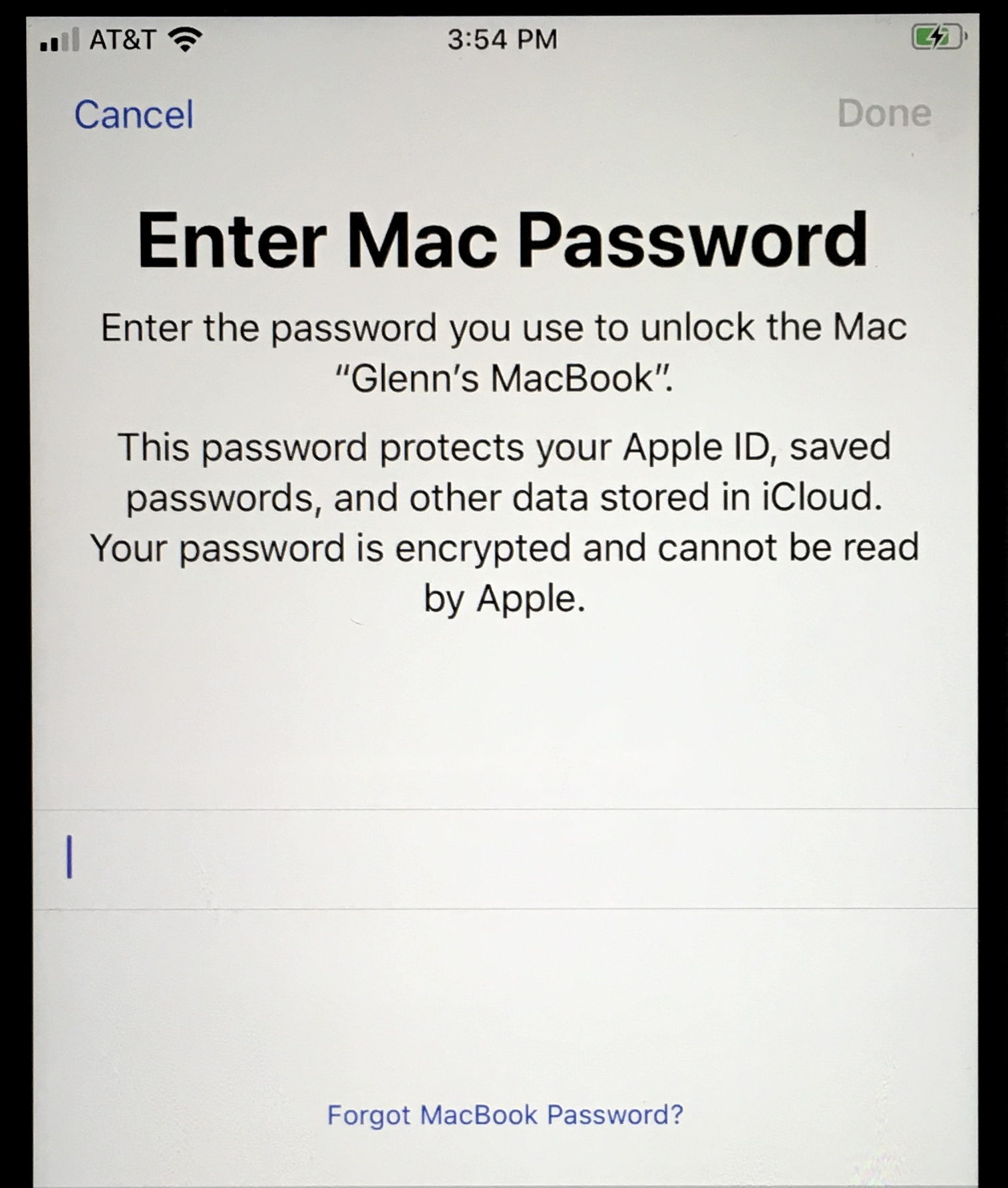
Credit: tidbits.com
Transferring Saved Passwords To A New Iphone
Easily transfer saved passwords to a new iPhone by backing up to iCloud Keychain. Retrieve deleted passwords on iPhone by accessing Recently Deleted passwords in the Settings app. View and manage saved passwords in Settings for quick access and editing.
| To transfer saved passwords to a new iPhone, back up to iCloud Keychain. You can retrieve these passwords when needed. Ensure iCloud Keychain is turned on for seamless transfer. Access and manage saved passwords through device settings. Utilize password managers for added security and convenience. Recover accidentally deleted passwords with simple steps. Maintain backup of keychain data for secure password storage. View all saved passwords and passkeys in device settings. Enable Face ID or Touch ID for authentication. Easily delete unwanted saved passwords or passkeys. Sync passwords and passkeys across devices with iCloud Keychain. Ensure a smooth transition of saved passwords to a new device. |
Managing Saved Passwords
To access saved or lost passwords on an iPhone, you can use the iCloud Keychain to transfer all your passwords to the new iPhone. Additionally, to check your saved passwords, open Chrome on your Android device, tap on More Settings, then Password Manager, and Password Checkup. If you accidentally deleted a password, you can retrieve it by opening the Settings app, scrolling down and tapping on Passwords, and then selecting the Recently Deleted option at the top of the passwords list. If you have turned off iCloud Keychain, your passwords and passkeys aren’t available on your device, but if you turn it back on, they will sync to your device again. To view or delete a saved password, tap on Settings, then scroll down and tap on Passwords. Finally, use Face ID or Touch ID when prompted, or enter your passcode to view or delete the password.
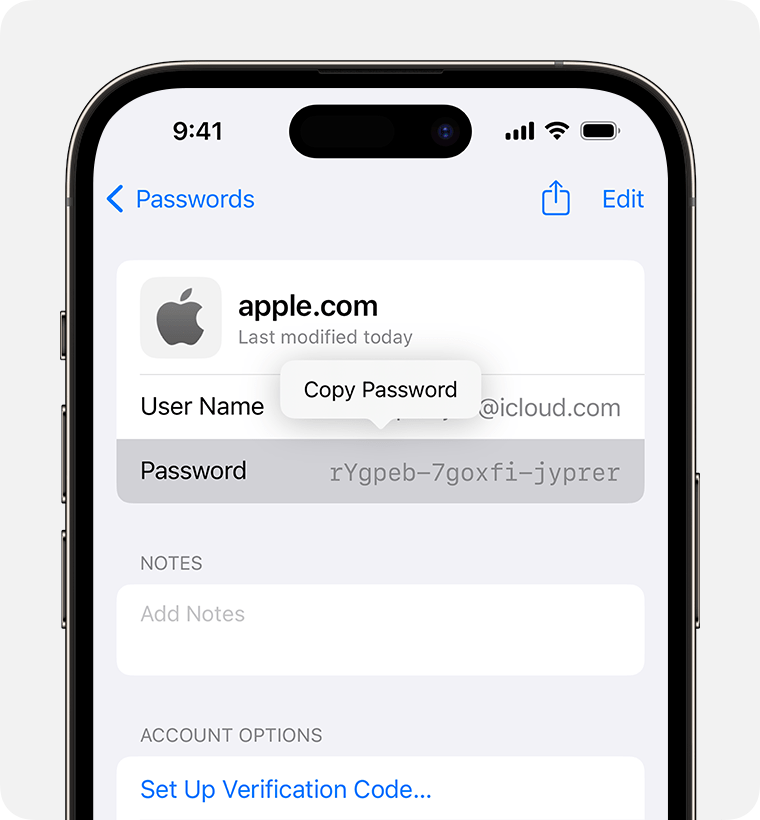
Credit: support.apple.com
Ensuring Backup Of Passwords
|
One way to recover saved passwords on your iPhone is by backing them up to iCloud Keychain. When you back up your device to iCloud, your passwords are also included in the backup. This means that if you lose or delete your passwords, you can easily restore them from the iCloud Keychain backup. iCloud Keychain is a password manager for Apple devices that securely stores your passwords and syncs them across your devices. It also offers features like autofill and password generation to make managing your passwords easier. By using iCloud Keychain, you can ensure that your passwords are always available and protected. If you accidentally delete a password from your Keychain, you can recover it by following these steps on your iPhone:
By following these steps, you can easily recover any deleted passwords from your Keychain. |
Password Manager Options For Apple Devices
|
Password Manager Options for Apple Devices
Comparison of Various Password Managers:
If you are wondering how to recover saved passwords on your iPhone, you will be pleased to know that you can easily transfer all your passwords to the new iPhone by backing it up to the iCloud Keychain. To retrieve accidentally deleted keychain passwords on your iPhone, follow these steps: Open the Settings app, scroll down, and tap on Passwords. Tap on the Recently Deleted option at the top of the passwords list, and select the password that you want to recover. Finally, tap on Recover in blue. It’s important to note that if you turn off iCloud Keychain, your passwords and passkeys won’t be available on your device. However, if you turn iCloud Keychain back on, your passwords and passkeys will sync to your device again. If you want to view your saved passwords and passkeys on your iPhone, go to Settings, scroll down, and tap on Passwords. Use Face ID or Touch ID when prompted, or enter your passcode. To view, delete, or manage a saved password or passkey, select the website or app of interest. |
Credit: discussions.apple.com
Frequently Asked Questions On How To Recover Saved Passwords On Your Iphone
Can I Get My Saved Passwords From My Old Iphone?
You can retrieve saved passwords from your old iPhone by backing up to iCloud Keychain.
How Do I Find All My Saved Passwords?
To find all your saved passwords, go to Settings, then scroll down and tap Passwords. Use Face ID or Touch ID to access and view your saved passwords. If you’ve accidentally deleted a password, you can recover it by going to Settings, then tapping on Recently Deleted option at the top of the passwords list.
How Do I Restore The Keychain Passwords I Accidentally Deleted Iphone?
To restore accidentally deleted keychain passwords on your iPhone: 1. Open the Settings app. 2. Scroll down and tap Passwords. 3. Tap Recently Deleted at the top. 4. Select the password you want to recover. 5. Tap Recover in blue.
Are Passwords Backed Up On Iphone?
Yes, passwords on iPhone are backed up to iCloud Keychain. If you turn off iCloud Keychain, the passwords are not available on your device. When you turn it back on, the passwords will sync to your device again.
Conclusion
In today’s digital age, the ability to recover saved passwords on your iPhone is an essential skill. With the methods outlined you can easily retrieve and manage your saved passwords, providing convenience and security for your online accounts. By utilizing iCloud Keychain and the Passwords section in the Settings app, you can access and restore deleted passwords.
These simple yet effective techniques ensure that you never lose access to your important accounts. With these tools at your disposal, managing your passwords on iPhone is a seamless process, providing peace of mind and convenience in today’s interconnected world.