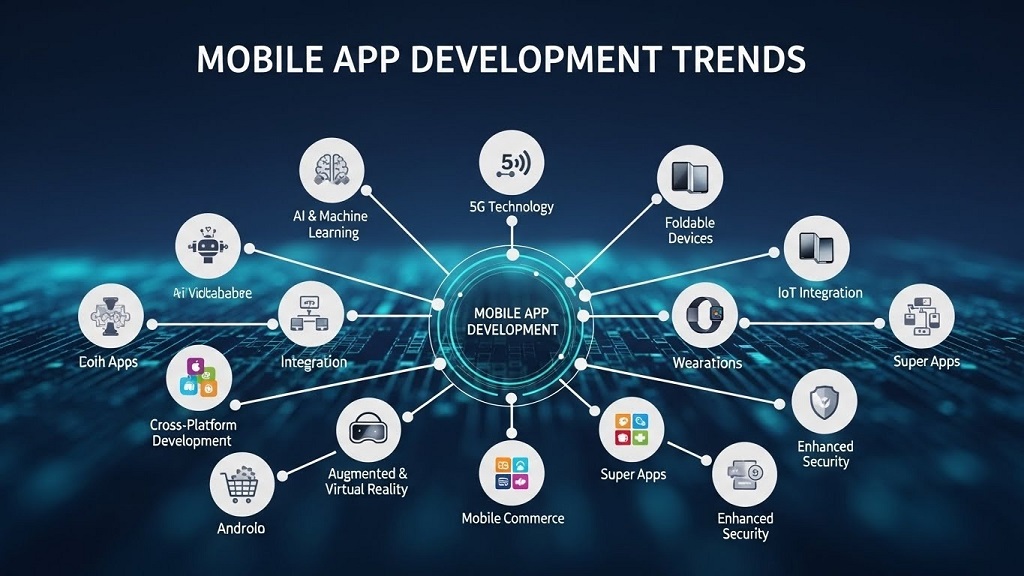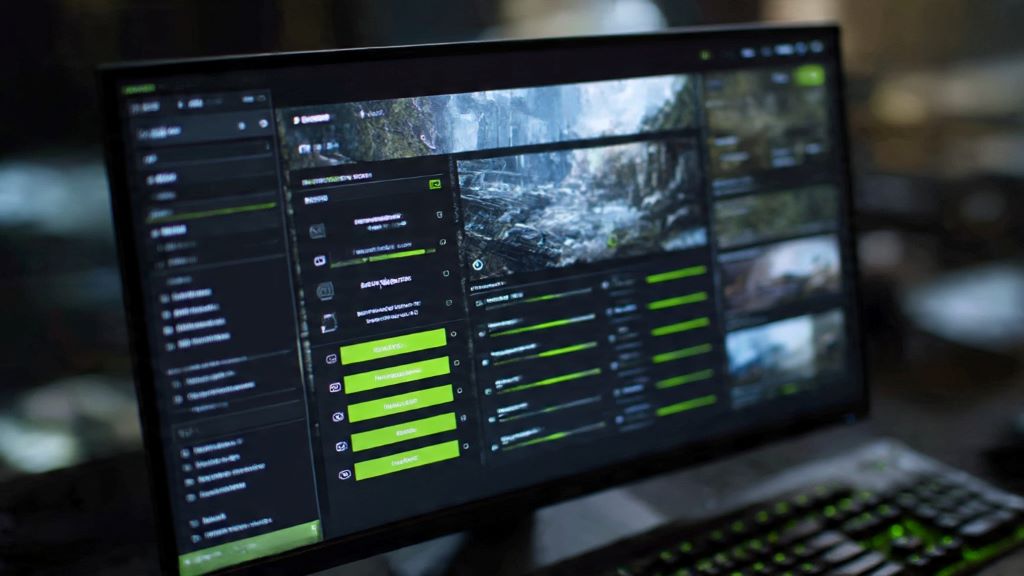New analysis uncovers the ‘Wallet Reality,’ revealing a disconnect between where U.S. users research sending money and where the largest share of funds actually flows. Buena Park, California, November 26, 2025 – Sending money home has become a common practice for millions, serving as a vital personal and financial connection for migrant communities that have relocated to the United States. And these money transfers are far more than ‘just’ mere transfers; they are a constant, stable source of support for families worldwide. With this in mind, Ria Money Transfer recently published a new study, combining digital search analytics with proprietary transaction data, that uncovers how this essential network of international money transfers operates, and where (and why) online behavior differs from financial reality. The surprising disconnect The study’s central finding highlights the difference between user intent and actual fund distribution: Interestingly, when users in the United States research how to send money, Mexico, India, and the Philippines consistently generate the highest volume of online search interest, reflecting strong community ties and user intent. However, the transaction data reveals a crucial gap between these high-traffic online corridors and the countries that, in practice, receive the largest total share of money sent from money transfers originating from the United States. This study captures the contrast between the digital habit and the ‘Wallet Reality‘, offering a detailed look at the network that connects migrant families in the United States to their global roots. The analysis also shows that money transfer activity tends to increase at certain times of the year, often linked to cultural or religious celebrations. Eid al-Adha, Diwali or Mother’s Day are some of the peak sending periods highlighted in the study, as transfers typically rise during these occasions to help cover preparations and maintain family traditions from afar. To better understand what drives the U.S.-based money transfer market, when and why money transfers are happening, and uncover which countries actually receive the largest volume of funds, despite being less visible in online searches, you can access and read the recent Ria Money Transfer study HERE, including research sources. About Ria Money Transfer Ria Money Transfer is one of the world’s leading money transfer companies. With a presence in more than 190 countries and an extensive network of agents and locations, Ria Money Transfer provides fast, secure, and affordable solutions for sending and receiving money internationally.