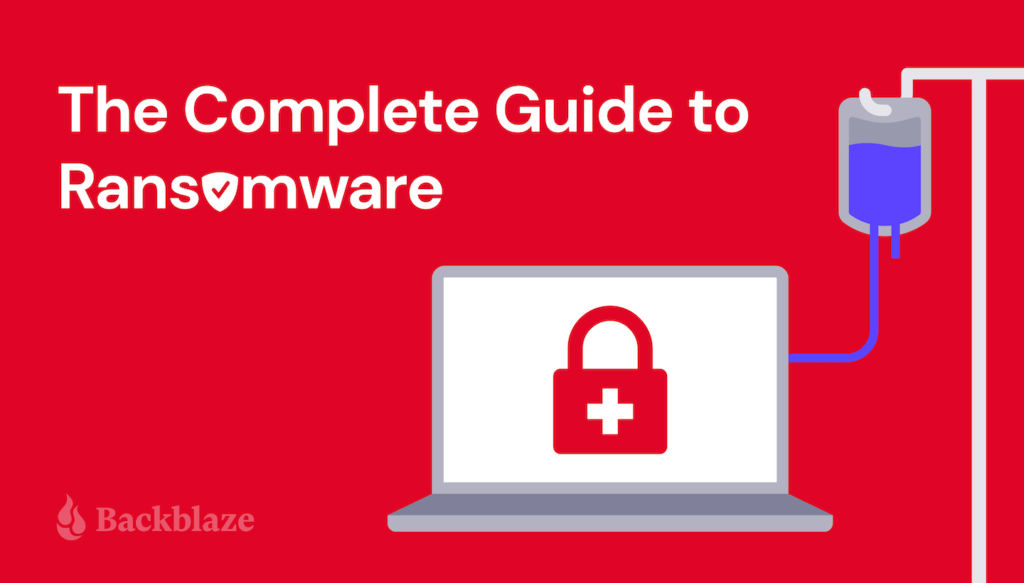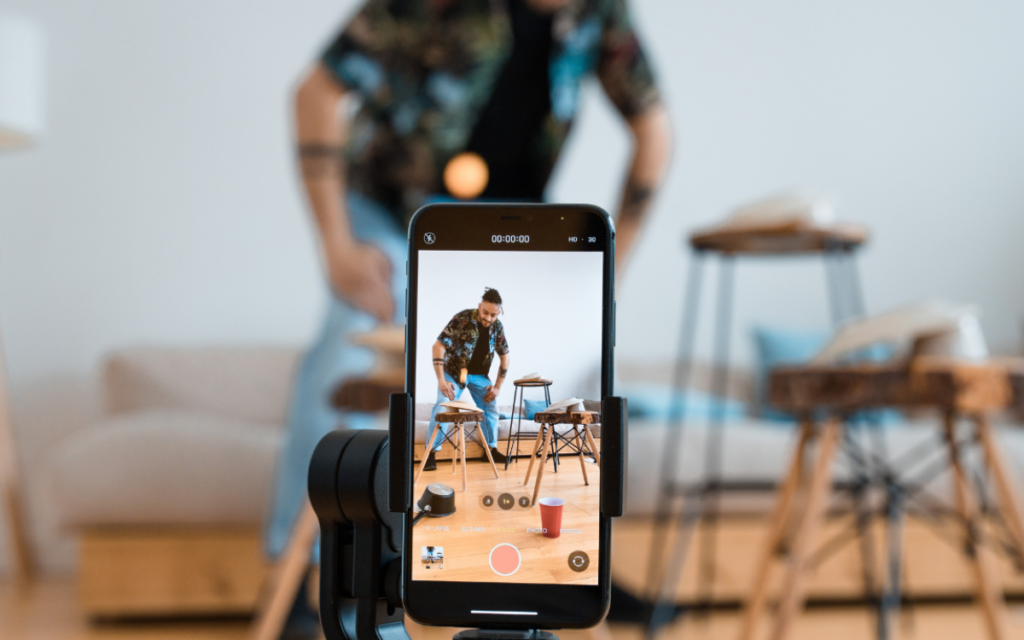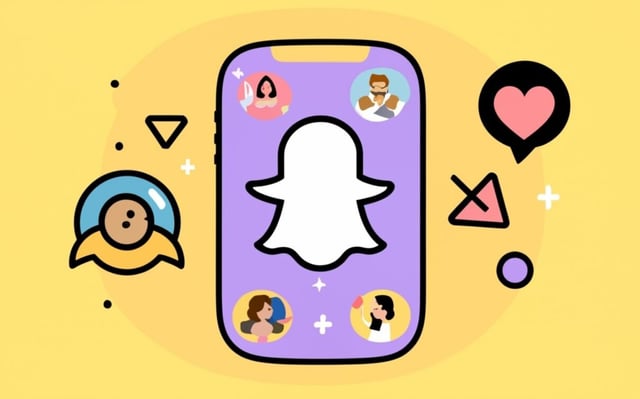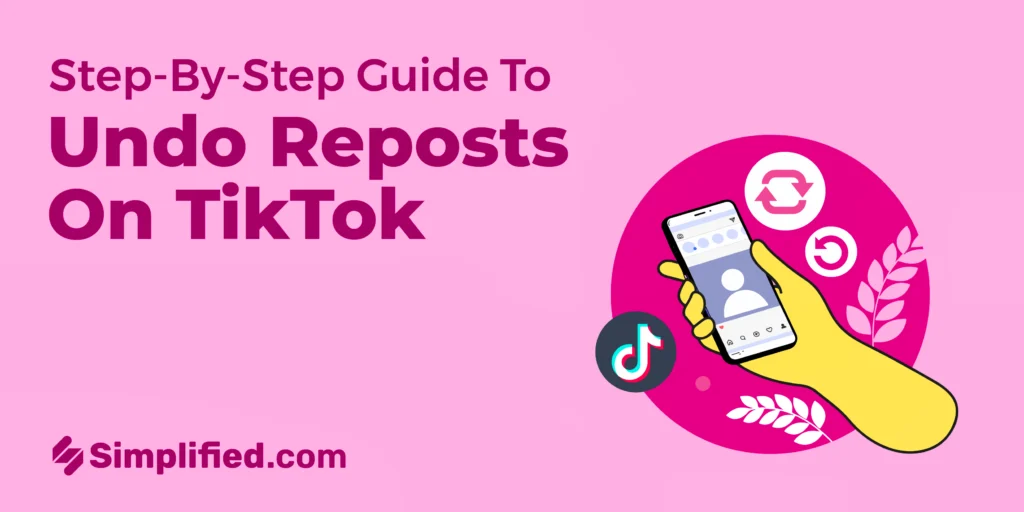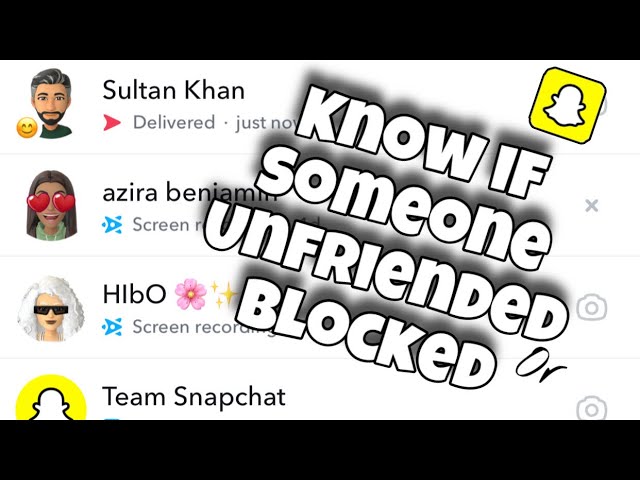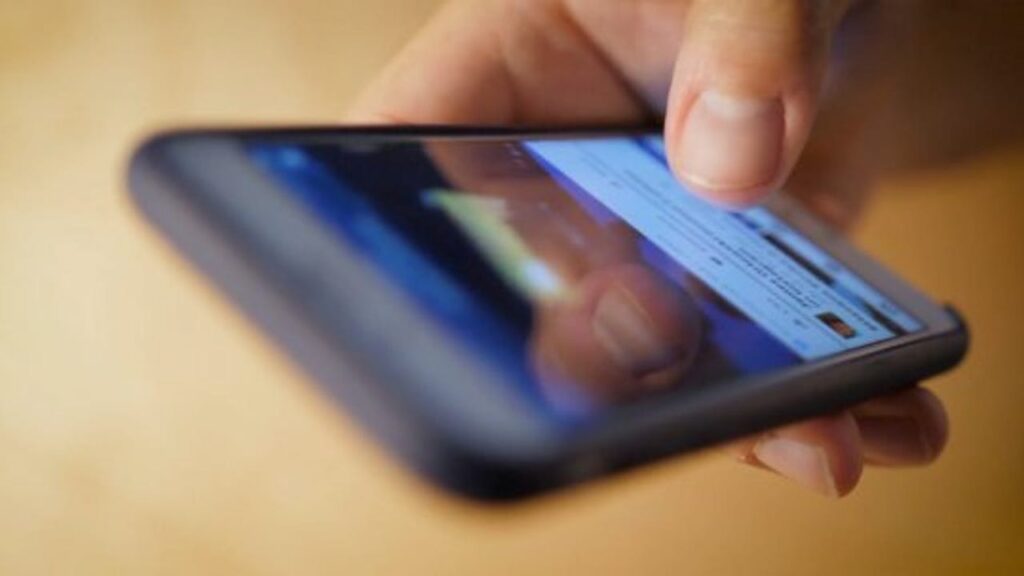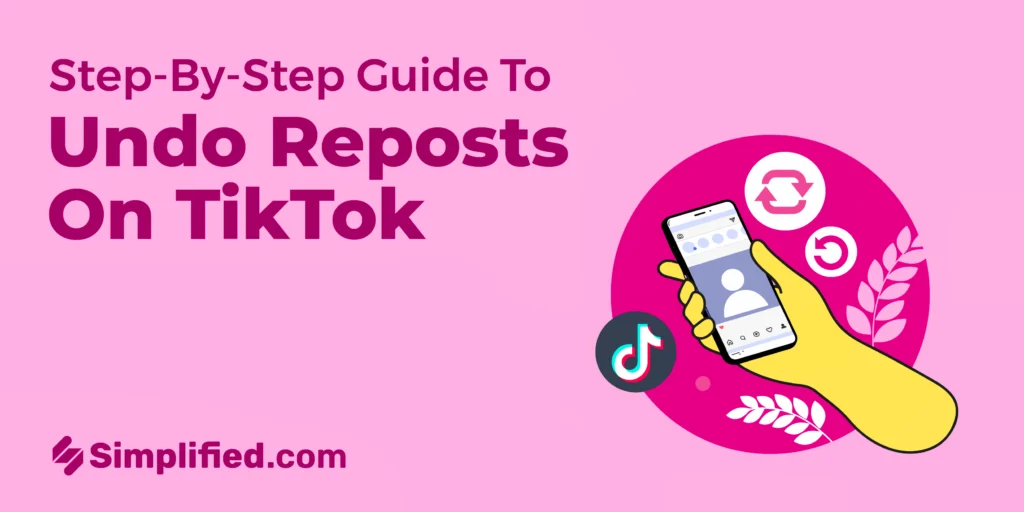How to Post on Instagram: Mastering the Basics
To post on Instagram, open the app and tap the plus icon, then select the type of post – photo, story, reel, or live. Apply filters, add text or stickers if desired, and write a caption for your post. Starting on Instagram is easy: create an account, set a recognizable username, add a profile photo and bio, and link your account to Facebook for seamless sharing. There are four main ways to post: regular posts, stories, reels, or live videos. By following the step-by-step guides for each type, you can easily share your content on Instagram. Reposting is also an option: navigate to the desired post, click the paper airplane symbol, and share it to your story with added text, stickers, and hashtags. Getting Started With Instagram Posting To begin posting on Instagram, open the app and select the plus icon. Choose between a post, Story, Reel, or Live video. Apply filters and add captions or stickers if desired, then click share. Easily share content and engage with your audience on this platform. 1. Sign up for an Instagram account with a brand-representative username. 2. Add a profile photo, bio, and website link. 3. Link your account to Facebook and other platforms. 4. Open the Instagram app and tap the plus icon to share a post, Story, Reel, or Live. 5. Apply filters, text, or stickers as desired. 6. Write a caption and share your post. 7. To repost, navigate to the desired post, tap the plane icon, and select “Add post to your story.” 8. Customize with text, stickers, and hashtags before sharing to your story. Types Of Posts On Instagram Discover various post types on Instagram, including regular posts, Stories, Reels, and Live videos. Easily share content by selecting your preferred category and adding filters, captions, and interactive stickers. Enhance engagement with your audience through diverse Instagram posting options. Photo Upload a photo from your library or take a new one. Add a caption or location. Video Share a video post, edit it, add a caption, and post to your profile. Story Create interactive stories with text, stickers, hashtags, and elements. Reel Record and share short video clips with music, effects, and captions. Live Video Start a live broadcast, engage with viewers, and respond to comments. Step-by-step Instagram Posting Guide Posting on Instagram includes choosing the post type, adding filters and editing, writing captions and text, sharing and reposting, and utilizing interactive stickers. When posting, select the post type — post, story, reel, or live video. Apply filters or add text and interactive stickers if desired. Write a compelling caption for the post and share it. Reposting on Instagram can be done by selecting the desired post, clicking the paper airplane symbol, and adding it to your story. Customize the post with text, stickers, and hashtags before sharing it to your story. Uploading a photo involves tapping the plus icon, selecting the photo, adding a caption, and sharing it. Optimizing Instagram Profile For Posting To optimize your Instagram profile for posting, start by selecting the type of content – be it a post, Story, Reel, or Live video. Add filters, text, or stickers, and craft a captivating caption before sharing your content to engage your audience effectively. Optimizing Instagram Profile for Posting Username and Brand Representation Choose a username that represents your brand clearly. Use keywords related to your brand in your username. Keep your username short and memorable. Profile Photo and Bio Select a profile photo that is recognizable and represents your brand. Optimize your bio with relevant keywords and a clear description of your brand. Include a link to your website or any external sites you want to direct your audience to. Linking to External Sites Connect your Instagram account to your Facebook and other relevant accounts. Use the “Add post to your story” feature to share posts from other accounts. Include interactive stickers, hashtags, and text to engage your audience when sharing posts. Tap “Your Story” to share the post with your followers. New Features In Instagram Posting New Features in Instagram Posting: All-in-One Posting Update Instagram has recently introduced improved methods for posting, making it easier than ever to share content. Whether you want to post a photo, story, reel, or live video, the process is straightforward. Simply open the Instagram app and click the plus icon at the center. Choose the type of post you want to share and apply any filters or add text as desired. Write a caption for your post and you’re ready to go. For beginners, getting started on Instagram is simple. Sign up for an account, choose a username that represents your brand, and add a profile photo, biography, and website link. You can also link your account to Facebook and other sharing sites for increased visibility. When it comes to sharing someone else’s content on Instagram, the process is also easy. Simply navigate to the post, reel, or video you want to repost, click the paper airplane symbol, and select “Add post to your story.” You can then customize the post with text, stickers, hashtags, and other elements before sharing it on your own story. Instagram’s new features make posting and sharing content a seamless experience. Whether you’re a beginner or an experienced user, these updates enhance the overall posting experience. Now, you can confidently post on Instagram like a pro! Frequently Asked Questions Of How To Post On Instagram How Do You Post On Instagram Step By Step? To post on Instagram, open the app and click the plus icon. Choose the post type – post, Story, Reel, or Live. Apply filters or add text/stickers. Write a caption, and then share. How Do You Use Instagram For Beginners? To use Instagram for beginners, sign up for an account, choose a username that represents your brand, add a profile photo, biography, and website link. Link your account to Facebook and other sharing sites. Open the app, click the plus icon, choose the type of post (post,