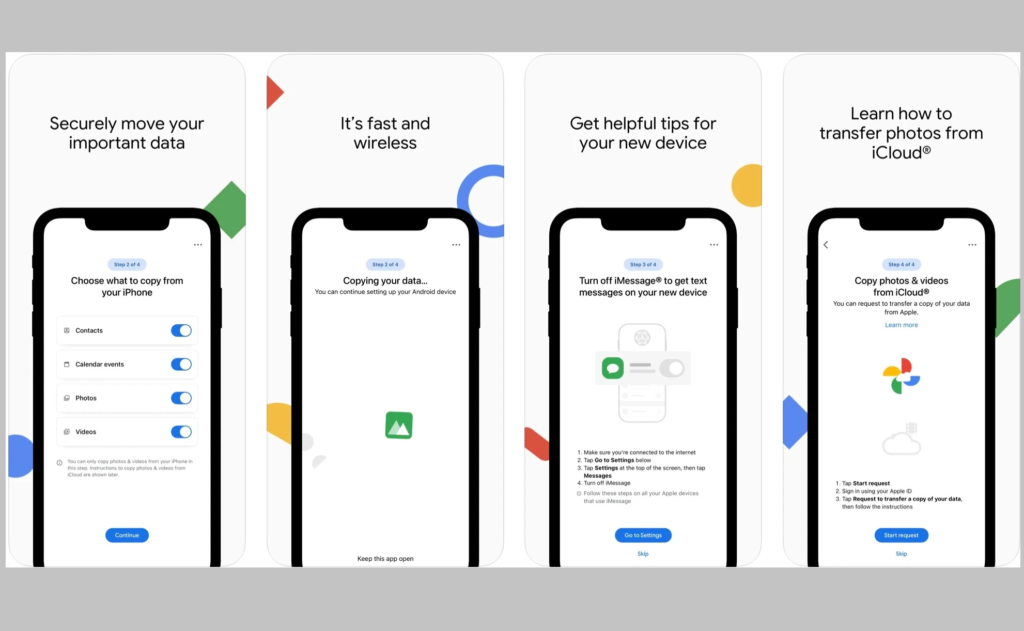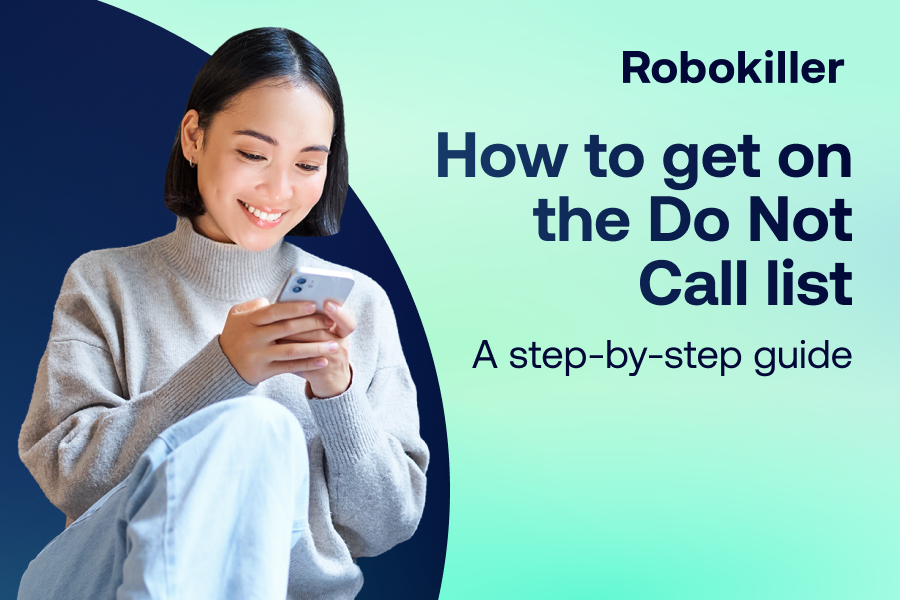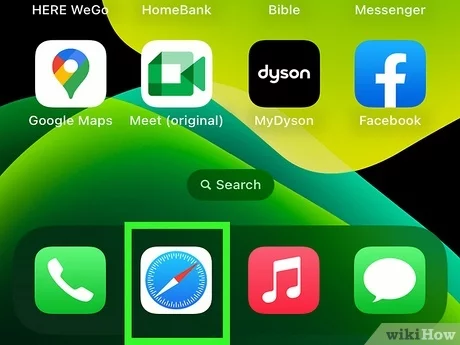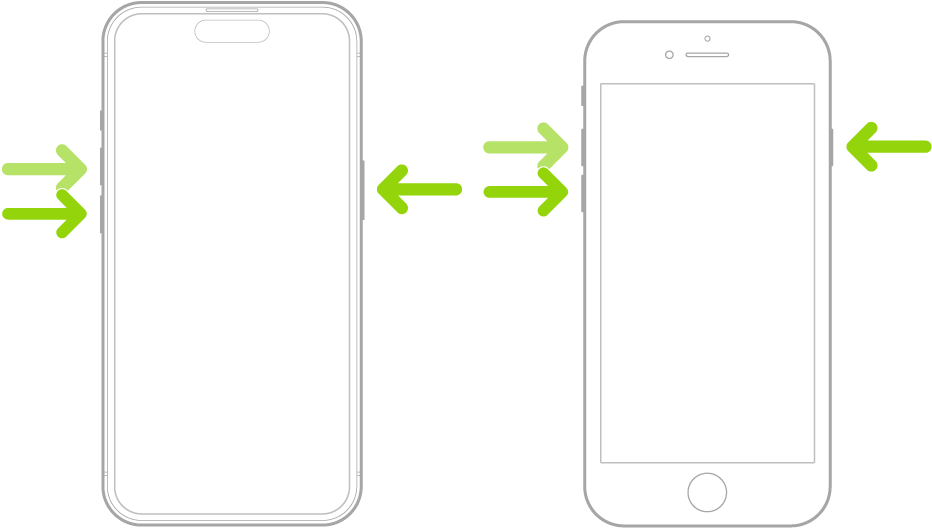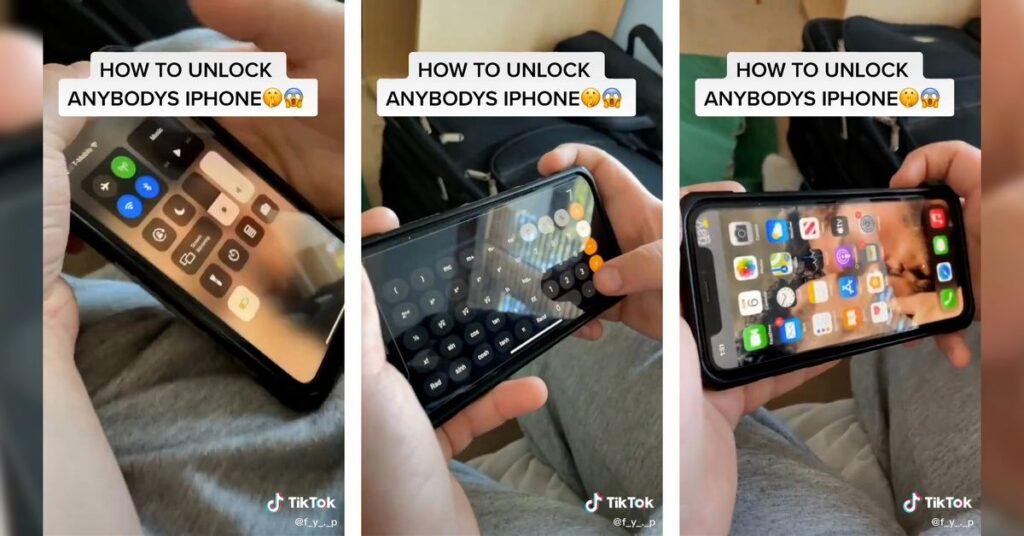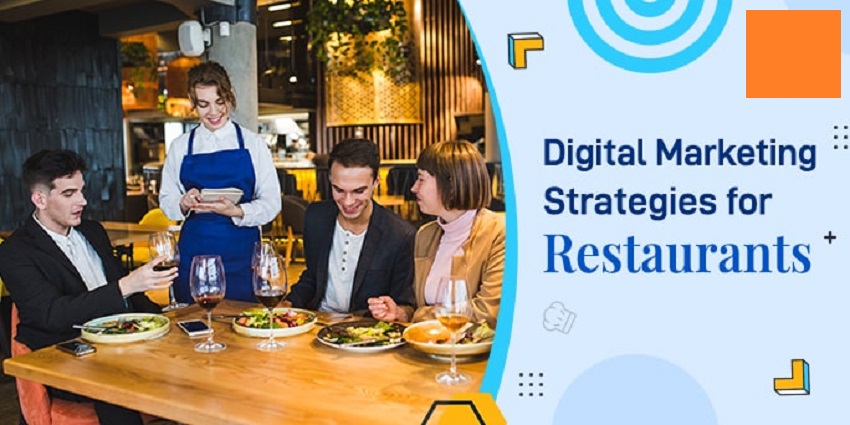How To Access Google Drive on iPhone Without The App: A Step-by-Step Guide
To access Google Drive on iPhone without the app, open Safari, log into drive.google.com, and access your files directly. You can easily view, edit, and download your documents without the need to install the app. This method allows you to access your files on the go, providing flexibility and convenience when using Google Drive on your iPhone. By following these simple steps, you can seamlessly manage your files and stay productive without cluttering your device with unnecessary apps. Enjoy the benefits of Google Drive right from your iPhone without any hassle. Accessing Google Drive on iPhone Without The App To access Google Drive on iPhone without the app, you can use Safari or any other internet browser to log into drive. google. com. This allows you to access and manage your files without needing to install the app on your device. To access Google Drive on iPhone without the app, use Safari and visit drive.google.com. Make sure you are signed in to your Google account. You can view, upload, and sync files directly through the browser. Another option is to utilize third-party cloud apps like Dropbox or OneDrive within the Files app. Download and set up the app, then enable it in the Files app settings to access your files seamlessly. Credit: www.notta.ai Accessing Google Docs on iPhone Without The App You can easily access Google Docs on your iPhone without the app by using a web browser. Simply log in to your Google account through the browser and navigate to drive. google. com to access your files and documents. This provides a convenient way to use Google Drive without having to install the app on your device. Accessing Google Drive on iPhone Without the App Accessing Google Docs on Safari Accessing and Editing Google Drive Files To access Google Drive on iPhone without the app, open Safari and navigate to drive.google.com. Sign in to your account and access your files directly. If you need to edit documents, ensure you have internet connectivity. For offline access, enable the option to create, open, and edit recent Google Docs, Sheets, and Slides files on your device. Additionally, you can utilize third-party cloud apps like Dropbox or OneDrive through the Files app to access Google Drive files on your iPhone seamlessly. Offline Access To Google Drive On iPhone Accessing Google Drive on an iPhone without the app is possible through some simple steps. First, you can open Google Drive using a mobile browser such as Safari or Chrome on your iPhone. Then, login to your Google account and go to drive.google.com. Here you can access, view, and edit your files directly from the browser without needing to download the app. Additionally, you can make specific files available offline by tapping on the three dots next to the file and selecting “Make available offline.” This enables you to access these files even without an internet connection on your iPhone. Credit: www.wikihow.com Alternative Methods For Accessing Google Drive on iPhone Access Google Drive on iPhone without the app by using Safari to log into the drive. google. com. Have the flexibility to view and manage files seamlessly on your iPhone without needing to install the Google Drive app. In order to access Google Drive on your iPhone without the app, there are alternative methods you can try. One option is using Quora. Simply go to the file you want to access, tap on the three dots beside its title, and select “Make available offline.” Another method is through Pinterest or Reddit. These platforms allow you to save and access files from your Google Drive directly. On top of that, you can also utilize the Files app on your iPhone. Download and set up third-party cloud apps like Dropbox, OneDrive, or Google Drive, and then open the Files app to access your files. By following these alternative methods, you can easily access Google Drive on your iPhone without the app. Credit: www.google.com Frequently Asked Questions On How To Access Google Drive on iPhone Without The App How Do I Open Google Drive Without The App? To access Google Drive without the app, log in to Drive. google. com on a browser. Choose desired files and use them offline. How Do I Access My Google Drive From My iPhone? To access Google Drive from your iPhone, open the Google Drive app and find your files and folders. Alternatively, use Safari to log into Drive. google. com and access your files without the app. You can also make Google Drive files available offline through the app. How Do I Use Google Docs On My iPhone without The App? To use Google Docs on your iPhone without the app, follow these steps: 1. Open a web browser like Safari or Chrome on your iPhone. 2. Go to drive. google. com and sign in to your Google account. 3. Once you’re signed in, you can access and edit your Google Docs files directly from the browser. Note: Make sure you have a stable internet connection to access Google Docs on your iPhone without the app. How Do I Open Google Drive Files On My iPhone? To open Google Drive files on your iPhone without the app, you can use third-party cloud apps in the Files app. Download and set up a cloud app like Dropbox, OneDrive, or Google Drive. Open the Files app, tap the Browse tab, and then tap the More button. Turn on the third-party apps you want to use. Done! Conclusion Accessing Google Drive on your iPhone without the app is a convenient and practical solution. By following the simple steps mentioned in this guide, you can easily access your files on the go. Whether using your browser or third-party cloud apps, you have the flexibility to access and manage your Google Drive files seamlessly.