To unrepost on TikTok, tap the arrow icon on the video, then select “Remove repost.” TikTok users often find themselves in situations where they accidentally repost a video which they didn’t intend to share.
Thankfully, there is a simple solution to this problem. By following a few quick steps, you can easily unrepost a video on TikTok. Whether it’s a matter of deleting a reposted video or avoiding the repost altogether, knowing how to undo a repost can save you from embarrassing moments on the popular social media platform.
Let’s delve into the easy process of unreposting on TikTok to maintain a clean and curated video feed.
Identifying Reposted Content
Locating Reposted Videos
In TikTok, identifying reposted content starts with locating the videos that have been reposted without authorization.
Understanding Reposting Notification
When a video is reposted on TikTok, users often receive a notification alerting them of the repost. Understanding this notification is crucial in identifying the reposted content.

Credit: m.youtube.com
Methods To Unrepost
To Unrepost on TikTok, open the video you want to remove repost from and tap the arrow icon in the bottom-right corner. Then, select the “Remove repost” option in the top-left corner of the menu.
Using Tiktok App Features
To unpost a video on TikTok using the app, follow these steps:
- Select the video you want to unrepost.
- Tap the Share (right-arrow) icon.
- Click on Remove Repost.
Alternative Techniques
If the above method doesn’t work, consider alternative ways:
- Tap the search icon and find the video you want to undo repost.
- Enter relevant keywords to locate the video.
- Click on the share menu and press the ‘Remove Repost’ option.
Preventing Accidental Reposting
Accidental reposting on TikTok can be a common occurrence, but there are measures you can take to prevent it. Whether it’s disabling the repost feature or verifying before sharing, being proactive can save you from the hassle of undoing a repost. Let’s explore some preventative steps to ensure you don’t unintentionally repost on TikTok.
Disabling Repost Feature
One way to prevent accidental reposting on TikTok is by disabling the repost feature. By doing so, you eliminate the risk of mistakenly sharing content that you didn’t intend to. Disabling this feature can provide an extra layer of security, giving you peace of mind knowing that you won’t inadvertently repost a video.
Verifying Before Sharing
Another effective method for preventing accidental reposting is to always verify the content before sharing. Taking a moment to thoroughly check the video you intend to share can help you avoid any mishaps. Whether it’s double-checking the video’s details or confirming the intended action, this simple step can help reduce the likelihood of an unintentional repost.
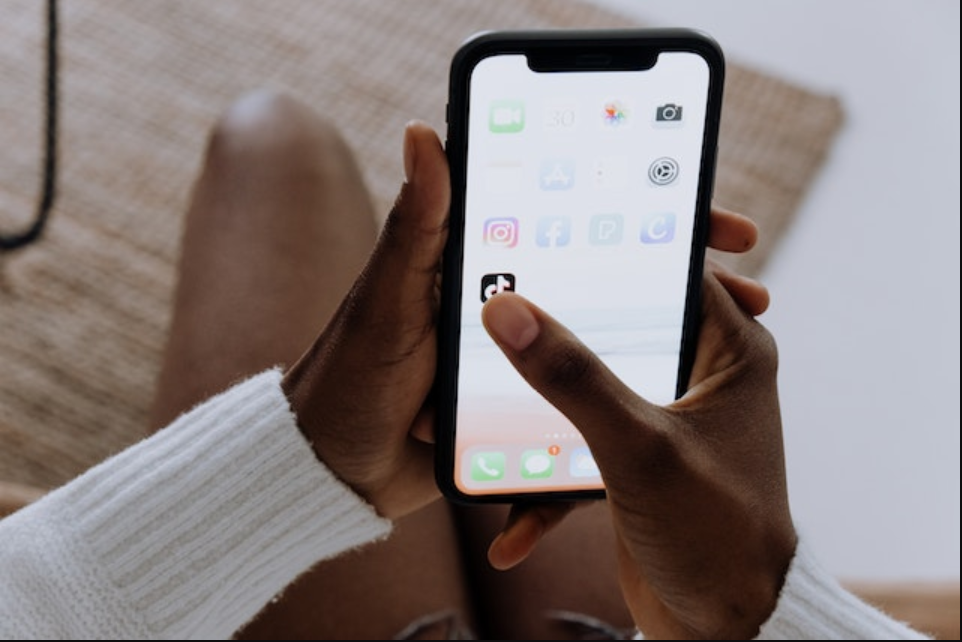
Credit: kahawatungu.com

Credit: medium.com
Frequently Asked Questions Of How To Unrepost On Tiktok
How Do I Undo A Reposted Tiktok?
To undo a reposted TikTok video, follow these steps: 1. Open TikTok and find the reposted video. 2. Tap on the share button (the arrow icon) in the bottom-right corner. 3. Look for the option “Remove repost” and tap on it.
4. The reposted video will be successfully undone.
Can I Unrepost A Video On Tiktok?
Yes, you can unrepost a video on TikTok. Open the video and tap the arrow icon. Then, tap “Remove repost” from the menu.
What To Do If You Accidentally Report Someone On Tiktok?
To undo a repost on TikTok, open the video, tap the share arrow, and select “Remove Repost” option.
Why Can’t I Remove My Repost On Tiktok?
You can’t remove a repost on TikTok because the platform doesn’t offer that feature.
Conclusion
Learning how to unrepost on TikTok allows you to manage your content more effectively. By following the steps outlined you can easily remove any unintentional reposts and maintain a clean and organized profile. With this knowledge, you can confidently navigate the platform and create a seamless experience for your audience.