Social media platforms have revolutionized how we connect with others, and Snapchat stands out for its unique approach to communication. However, it can sometimes leave users scratching their heads due to its unconventional features and behavior. One common question is, Why does it say “Accept Friend” on Snapchat after I unfriended someone? This article dives into the reasons behind this occurrence and offers clarity for Snapchat users.
Understanding Snapchat’s Friend System
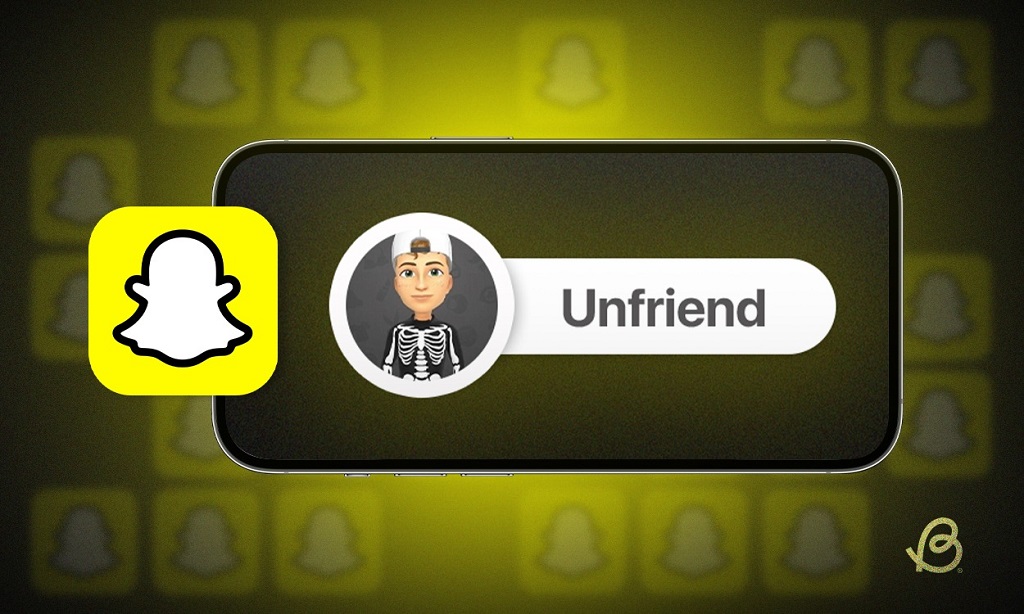
Before we address the question, it’s essential to understand how Snapchat’s friend system works. Unlike traditional platforms, Snapchat doesn’t have a public “following” system like Instagram or Twitter. Instead, the app prioritizes private, mutual connections between users.
Here’s how Snapchat’s friend system operates:
- Adding Friends: You can add friends by searching for their username, scanning their Snapcode, or syncing your contacts.
- Mutual Friendship: To exchange Snaps (photos/videos) and see each other’s Stories, both users need to accept each other as friends.
- Unfriending: If you decide to remove someone, they will no longer see your private content unless you add them back.
Why Does “Accept Friend” Appear?
After unfriending someone on Snapchat, seeing the “Accept Friend” button can seem puzzling. Here are the main reasons why this happens:
1. The Other Person Hasn’t Removed You
When you unfriend someone on Snapchat, it’s a one-sided action. This means that you remove them from your friend list, but they might still have you on theirs. In this case, Snapchat displays the “Accept Friend” option because they’ve already sent you a friend request (or had you as a friend) before you removed them.
2. Pending Friend Requests
If the person you unfriended had previously sent you a friend request, unfriending them won’t cancel their request. The “Accept Friend” button appears as a prompt to either re-add them or ignore their request.
3. Snapchat’s Non-Mutual Friend Feature
Unlike some platforms where unfriending also removes the other person’s connection to you, Snapchat allows users to remain “non-mutual friends.” This means they might still view your public content (e.g., Stories set to public) even if you’ve unfriended them.
4. Server or App Glitches
Sometimes, technical glitches can cause the app to display inaccurate or delayed information. If the “Accept Friend” button appears despite both of you removing each other, it could be due to temporary syncing issues.
How to Handle “Accept Friend” Situations
Now that you know why the “Accept Friend” button appears, here’s how you can manage it:
1. Check Your Friend List
To verify your connection status with the person:
- Open Snapchat.
- Tap your Bitmoji or profile icon at the top left.
- Scroll down to “My Friends.”
- Search for their username.
If they don’t appear, it means they’re no longer on your list.
2. Adjust Your Privacy Settings
If you’ve unfriended someone but don’t want them to view your Stories or send Snaps:
- Go to “Settings” (gear icon in the top-right corner).
- Navigate to “Who Can…”
- Update settings for:
- “View My Story”
- “Contact Me”
- “See My Location”
3. Ignore or Block the User
If you’re not interested in reconnecting:
- Ignore Their Request: Simply leave the “Accept Friend” button untouched.
- Block Them: Go to their profile, tap the three dots, and select “Block.” This prevents them from contacting you entirely.
4. Clear Cache
To resolve potential glitches:
- Go to “Settings.”
- Scroll down to “Clear Cache.”
- Select “Clear All” and restart the app.
Read More Also: 4 Ways to Boost Your Phone Signal
5. Reach Out to Snapchat Support
If the issue persists or seems unusual, you can contact Snapchat support:
- Tap on “Settings.”
- Scroll down to “I Need Help.”
- Follow the prompts to report the problem.
Frequently Asked Questions (FAQ)
Q1: Does unfriending someone notify them?
No, Snapchat doesn’t send notifications when you unfriend someone. However, they may notice if they try to interact with you and see restrictions (e.g., unable to send Snaps or view private Stories).
Q2: Can unfriended users still send messages?
If your privacy settings allow “Everyone” to contact you, unfriended users can still send messages. To prevent this, update the “Who Can Contact Me” setting to “My Friends.”
Q3: What happens if I accept their friend request again?
Accepting the “Accept Friend” prompt re-establishes a mutual friendship. They’ll regain access to your private content unless you adjust specific settings.
Q4: Will blocking someone remove the “Accept Friend” button?
Yes, blocking someone ensures they cannot interact with you, eliminating the “Accept Friend” option from their profile.
Q5: Why does the “Accept Friend” button reappear after clearing cache?
Clearing the cache can reset temporary glitches, but it doesn’t alter friend requests or your friend list. If the button reappears, the other person likely still has you on their list.
Conclusion
Seeing “Accept Friend” on Snapchat after unfriending someone is a common scenario tied to the platform’s unique friend system. It usually happens because the other person hasn’t removed you, there’s a pending friend request, or due to minor technical glitches.
Understanding these dynamics helps you manage your connections more effectively. Whether you choose to re-add, ignore, or block the person, Snapchat provides tools to maintain your desired level of interaction and privacy. By taking control of your settings and utilizing the app’s features, you can ensure a seamless and enjoyable experience on the platform.