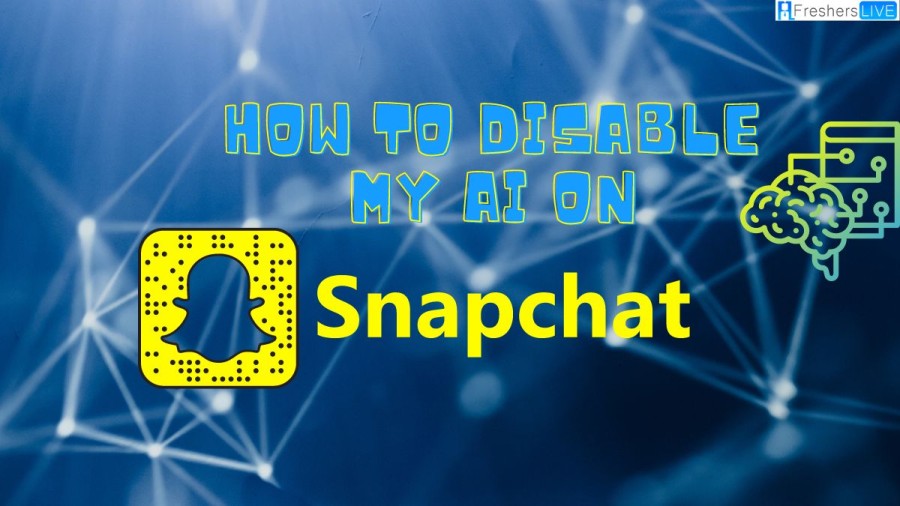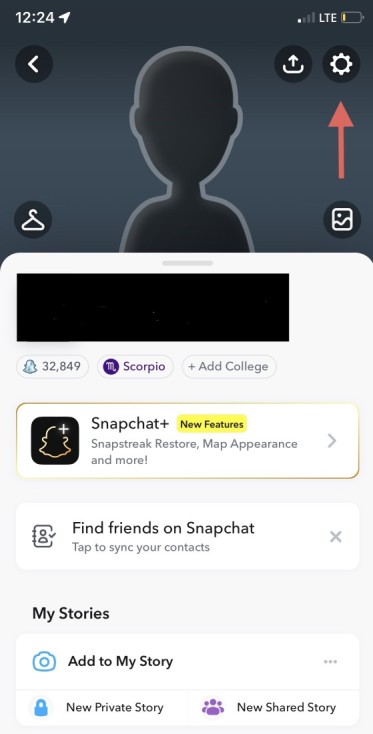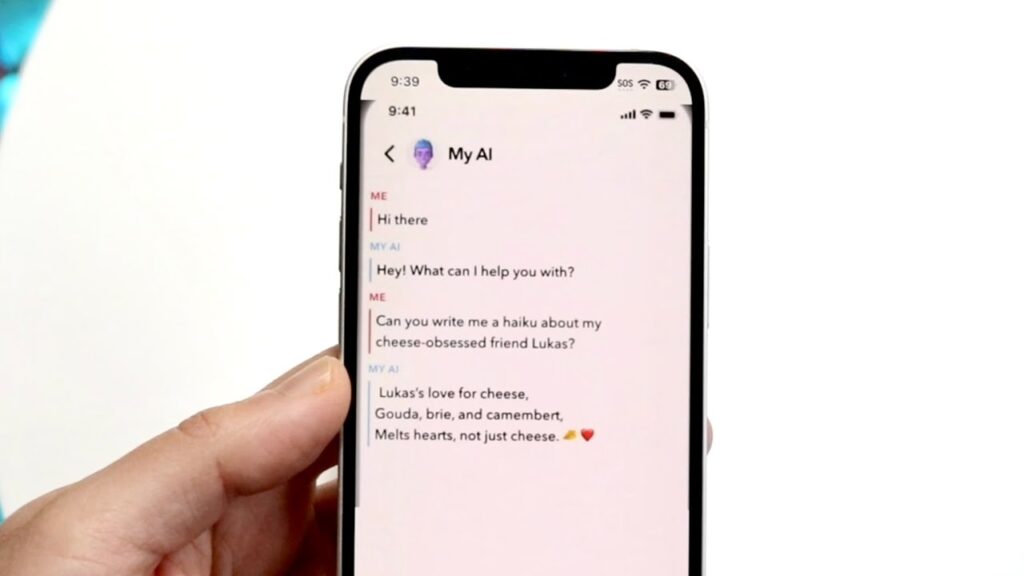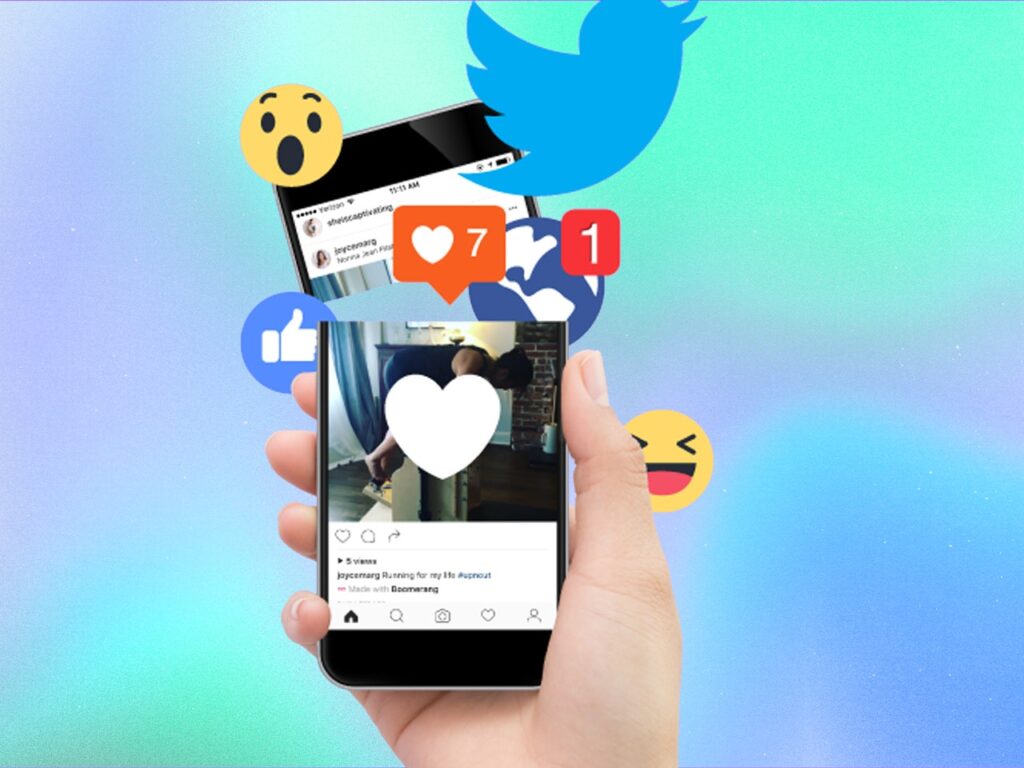How to Repost on Instagram: Master the Art of Sharing
To repost on Instagram, tap “Add to Your Story” on the post and customize it before sharing. Reposting on Instagram is a simple way to share content from other users with your followers. Whether it’s a feed post, a story, an IGTV video, or a Reel, you can easily reshare it with your audience. By using the “Add to Your Story” option, you can personalize the reposted content by adding text, stickers, hashtags, and other elements to make it more engaging. Reposting allows you to curate and share interesting content while giving credit to the original creator. It’s a great way to engage with your audience and create a diverse and appealing feed on your Instagram profile. Mastering The Art Of Reposting On Instagram Reposting Feed Posts: To repost on Instagram, click the paper airplane symbol on the post and select “Add post to your story.” Then, customize with text, stickers, and hashtags before sharing. Sharing Stories: Share Instagram Stories by tapping “Repost stories” in your DMs. Simply tap the post once, and it will appear in full screen with the initial mention. Reposting IGTV Videos: For IGTV videos, navigate to the video you want to repost and click the paper airplane symbol. Add your own touch with text, stickers, and more before sharing. Reposting Reels: When sharing Instagram Reels, locate the Reel you wish to repost and use the paper airplane symbol to add it to your story. Personalize with text, stickers, and hashtags. Staying Safe While Reposting: Remember to always give credit to the original creator when reposting on Instagram. Respect others’ content and privacy settings to ensure a safe sharing environment. Reposting Feed Posts To repost on Instagram, there are various methods available to reshare feed posts, stories, IGTV videos, and Reels. Whether you want to repost someone’s content to your story or share it via direct messages, Instagram provides easy options for resharing. Additionally, you can customize your repost by adding text, stickers, and hashtags to personalize the shared post. Remember to stay safe while resharing content by respecting permissions and avoiding copyright infringement. When reposting a story on Instagram, you can utilize the “Add to Your Story” feature to share the post to your story or message it to a friend. Ensure that you have the necessary permissions to repost the content and respect the original creator’s work. By following these guidelines and utilizing the built-in reposting options on Instagram, you can easily share engaging content with your audience. Sharing Stories On Instagram Reposting Story Posts: To repost a story on Instagram, tap the paper airplane symbol on the post and then select “Add to Your Story.” You can add text, stickers, and hashtags before sharing it on your story. If you’re mentioned in a story and want to repost it, tap the post once in the DMs and it will go full screen. Resharing Restrictions: Users might not be able to repost an Instagram story if they haven’t been tagged in it or if they don’t have permission to do so. To disable resharing, go to Settings and remove the permission for others to share your stories, even if they are tagged in them. Reposting Igtv Videos Reposting IGTV videos on Instagram can be done in different ways. One approach is to use the “Add to Your Story” feature. Simply tap on the IGTV video you want to repost, then select “Add to Your Story” from the options. This will bring up the editor where you can customize the post by adding text, mentions, gifs, or icons. Once you’re satisfied with the post, click the arrow at the bottom right to share it to your story. Another approach is to send the IGTV video to a friend via direct message. To do this, find the IGTV video you want to repost and tap on the arrow symbol. From the pop-up menu, select “Send to” and choose the friend you want to share it with. This way, you can ensure that the video is shared with the intended recipient. Regardless of the approach you choose, it’s important to always ensure proper credit when reposting IGTV videos. Make sure to give credit to the original creator by tagging them in your story or mentioning them in the caption. This way, you respect their work and avoid any copyright issues. Reposting Reels Reposting reels on Instagram is a simple process. Navigate to the reel you want to share, tap the paper airplane icon, choose “Add to Your Story,” customize with text or stickers, and post to your story. Sharing engaging content made easy! Description Reposting Techniques Acknowledging Original Creators When reposting on Instagram, it is crucial to give credit to the original creators. Make sure to tag them in your post or mention them in the caption to show appreciation for their content. Sharing Feed Posts To repost a feed post, tap the paper airplane symbol and choose the option “Add post to your story”. Customize your post with text, stickers, and hashtags before sharing it to your story. Sharing Stories If you want to repost a story, you can either share it to your own story or send it as a direct message to a friend. Tap the “Add to Your Story” button and utilize the editor to add text, mentions, gifs, or icons before sharing. Sharing IGTV Videos To repost an IGTV video, follow similar steps as sharing feed posts or stories. Tap the paper airplane symbol, choose “Add post to your story”, and customize the post as desired. Sharing Reels To repost a reel, follow the same process as sharing other types of content. Utilize the paper airplane symbol and select “Add post to your story” to share the reel with your followers. Stay Safe While Re-Sharing Ensure that the content you repost aligns with your values and follows Instagram’s community guidelines. Be mindful of the original creator’s permissions and preferences regarding resharing. Additional Resources For more information on reposting techniques and best