To determine if someone is accessing your iPhone remotely, monitor for unusual battery drain, overheating, unexpected data usage, unfamiliar apps, settings modifications, and abnormal behavior. These signs suggest possible unauthorized access.
It’s crucial to safeguard your iPhone against remote access by following essential security measures. Unauthorized access to your device can pose serious threats to your personal information and privacy. By staying vigilant and taking proactive steps to enhance your device’s security, you can prevent potential breaches and ensure your data remains protected.
Protecting your iPhone from unauthorized users is essential in the digital age, where cybersecurity threats continue to evolve and become more sophisticated. By understanding the signs of remote access and taking appropriate action, you can maintain control over your device and protect your sensitive data.
Identifying Unauthorized Access
Concerned about unauthorized access to your iPhone? Watch out for signs like unusual battery drain, overheating, unexpected data usage, unfamiliar apps, and settings changes. These could signal remote access, indicating potential security risks. Stay vigilant and take appropriate measures to protect your device.
| Look for unusual signs like battery drain and unfamiliar apps |
| Review device settings and permissions for any unauthorized access |
Protecting Your iPhone
Safeguard your iPhone from unauthorized access by monitoring for signs like unusual battery drain, overheating, unexpected data usage, unfamiliar apps, settings changes, and unusual behavior. Stay vigilant and protect your device with essential tips to prevent remote access.
| To protect your iPhone against remote access: |
| Look for signs like unusual battery drain, overheating, and unfamiliar apps. |
| Check your device’s settings for any unauthorized changes. |
| If suspicious activity is found, review push notification settings. |
| To disable remote access, go to Settings > General > VPN & Device Management. |
| Tap on the MDM profile and select ‘Remove Management’ to secure your device. |
Responding To Potential Access
Unusual battery drain, overheating, unexpected data usage, unfamiliar apps, settings changes, and unusual device behavior could indicate unauthorized access. Check for the signs to verify remote activity. Safeguard your iPhone to ensure data privacy. Review push notification settings for apps and check remote access permissions to identify signs of access. Remove remote management by going to Settings > General > VPN & Device Management and tapping on the MDM profile. Take necessary steps to protect your iCloud and Apple devices from remote access.
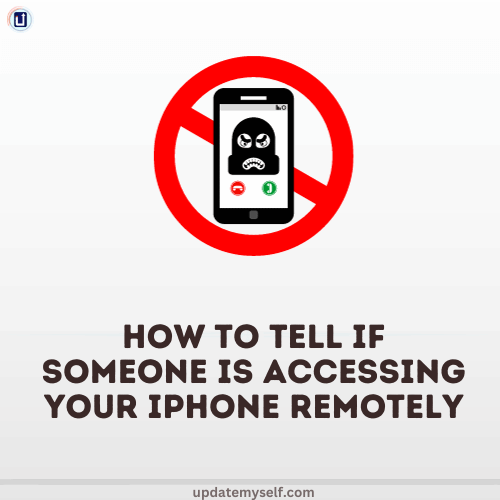
Credit: medium.com
Common Misconceptions
There are several common misconceptions when it comes to determining if someone is accessing your iPhone remotely. One misconception is that sharing an Apple ID automatically allows someone to remotely access your device. In reality, Apple ID sharing alone does not grant remote access. However, if someone has access to your Apple ID credentials, they can potentially log in to your iCloud account and track your device remotely.
Another misconception is that remote tracking can only be detected through advanced technical knowledge. While there are some indicators that require technical expertise to identify, there are also visible signs that can be easily noticed by any user. These signs include unusual battery drain, overheating, unexpected data usage, unfamiliar apps appearing on your device, sudden settings changes, and unusual behavior on your iPhone.
It is important to be cautious and proactive in protecting your iPhone from unauthorized access. Ensure that you secure your Apple ID credentials and regularly monitor your device for any signs of remote tracking. If you suspect that someone is accessing your iPhone remotely, it is recommended to change your Apple ID password immediately and contact Apple support for further assistance.
Additional Security Measures
Signs that someone may be remotely accessing your iPhone include unusual battery drain, overheating, unexpected data usage, unfamiliar apps, settings changes, and unusual behavior on your device. To ensure additional security measures, you can enable Family Sharing monitoring and regularly check the push notification settings for apps. If you suspect someone has access to your iPhone remotely, you can remove remote management by going to Settings > General > VPN & Device Management and tapping on the MDM profile. Safeguarding your iPhone from remote access is essential, and it’s important to learn how to identify signs of unauthorized access and protect your iCloud. By staying vigilant and taking the necessary precautions, you can ensure your iPhone remains secure from remote access.
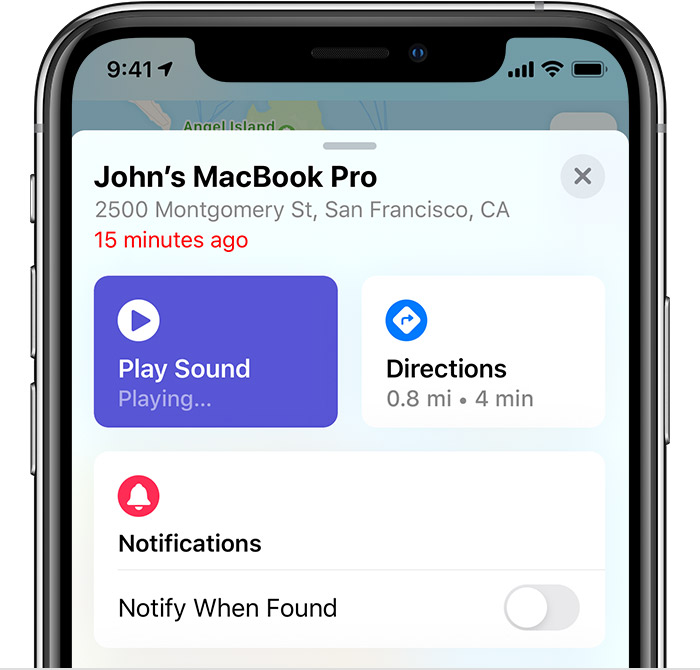
Credit: support.apple.com
Frequently Asked Questions Of How To Tell If Someone Is Accessing Your iPhone Remotely
Can You Tell If Someone Has Remote Access To Your iPhone?
Signs of remote access to the iPhone include unusual battery drain, overheating, unexpected data usage, unfamiliar apps, or settings changes. Check for these indicators.
How Do You Check If my iPhone Is Linked To Another Device?
To check if your iPhone is linked to another device, go to Settings > [your name], then tap on the device name to view its information, including model, serial number, and more. Look out for unusual behavior, unexpected data usage, overheating, and unfamiliar apps, which could indicate unauthorized access.
Can the iPhone be Remotely Accessed?
Yes, the iPhone can be remotely accessed. Unauthorized access may cause battery drain, overheating, unexpected data usage, unfamiliar apps, and changes in settings. Cybercriminals can exploit malware and unsecured networks. To safeguard your iPhone, ensure it is locked and be cautious of suspicious activity.
How Do I Disable Remote Access On My iPhone?
To disable remote access on your iPhone, go to Settings > General > VPN & Device Management. Tap on the MDM profile, then scroll to the bottom and tap Remove Management.
Conclusion
Being vigilant of signs such as unusual battery drain, overheating, or unfamiliar apps is crucial. Additionally, regularly checking your device for any unauthorized access is essential. By following these steps, you can protect your iPhone from potential remote access and maintain the security of your personal information.