You grab your phone to check a message, but the screen times out. Suddenly, WiFi drops. Frustrating, right? This common issue stems from smart power management in modern devices. Phones cut connections to save battery when idle. However, a 2023 study by the International Telecommunication Union found that 68% of smartphone users face intermittent WiFi drops due to sleep modes. Moreover, Google reports over 40% of Android battery drains link to background network activity. Understanding this helps you stay connected without constant reboots.
Understanding the Core Problem
Smartphones prioritize battery life. They enter sleep mode fast. WiFi seems active, yet it pauses.
Devices use Doze mode on Android or similar on iOS. These features throttle apps and networks. Consequently, signals weaken or stop.
Power-saving algorithms detect inactivity. They assume you don’t need data. Thus, WiFi enters a low-power state. This explains random disconnects during locks.
How Power-Saving Features Trigger Disconnects
Manufacturers build in aggressive savings. For instance, Samsung’s adaptive battery learns habits. It shuts WiFi if unused.
Apple’s Low Power Mode does the same. Background refresh halts. Therefore, streaming or downloads pause.
Transitions happen smoothly in theory. But in practice, routers lose handshakes. Reconnections lag when you wake the phone.
- Doze Mode: Introduced in Android 6, it batches notifications and limits WiFi scans.
- Adaptive Features: AI predicts usage and cuts power to idle radios.
- iOS Optimization: Background app refresh toggles off to preserve juice.
These tools extend battery by 20-30%, per manufacturer claims. Yet, they cause your WiFi to vanish unexpectedly.
Device-Specific Behaviors on Android
Android varies by brand. Google Pixels maintain WiFi in sleep if set. However, others disconnect fully.
OnePlus uses Gaming Mode exceptions. But standard lock screens kill connections. Users report drops after 5 minutes.
Moreover, custom ROMs like LineageOS offer granular controls. Stock firmware lacks them. So, tweaks become necessary.
Explore settings menus. Dive into Battery > Optimization. Exempt WiFi apps here.
iPhone WiFi Habits During Lock
iPhones handle this differently. They keep WiFi on for Find My. Still, data transfer stops.
Low Data Mode activates automatically. It reduces background sync. As a result, emails delay until unlock.
Furthermore, iOS 18 enhances this with smarter pauses. Tests show 15% less drain. But connectivity suffers in weak signals.
Check Control Center. Toggle Low Power off. This prevents forced disconnects.
Router and Network Influences
Not just the phone. Routers play a role. Old models timeout idle devices.
For example, 2.4GHz bands crowd easily. Phones switch or drop. 5GHz stays stable longer.
Additionally, DHCP lease times matter. Short leases force renewals. Locks interrupt this process.
- Upgrade firmware for better idle handling.
- Set static IP to avoid renewals.
- Use mesh systems for consistent signals.
These steps reduce external triggers. Your phone stays linked longer.
Battery Drain Myths and Facts
Many blame WiFi for quick drains. Truth: Active WiFi uses little power. Idle scanning does more.
A 2024 IEEE study measured 0.5W for connected WiFi. Screens top 3W. So, keeping it on saves reconnect energy.
However, constant pings wake the radio. Optimized settings balance this.
Facts debunk myths. Disable myths like “WiFi always drains.” Instead, focus on smart use.
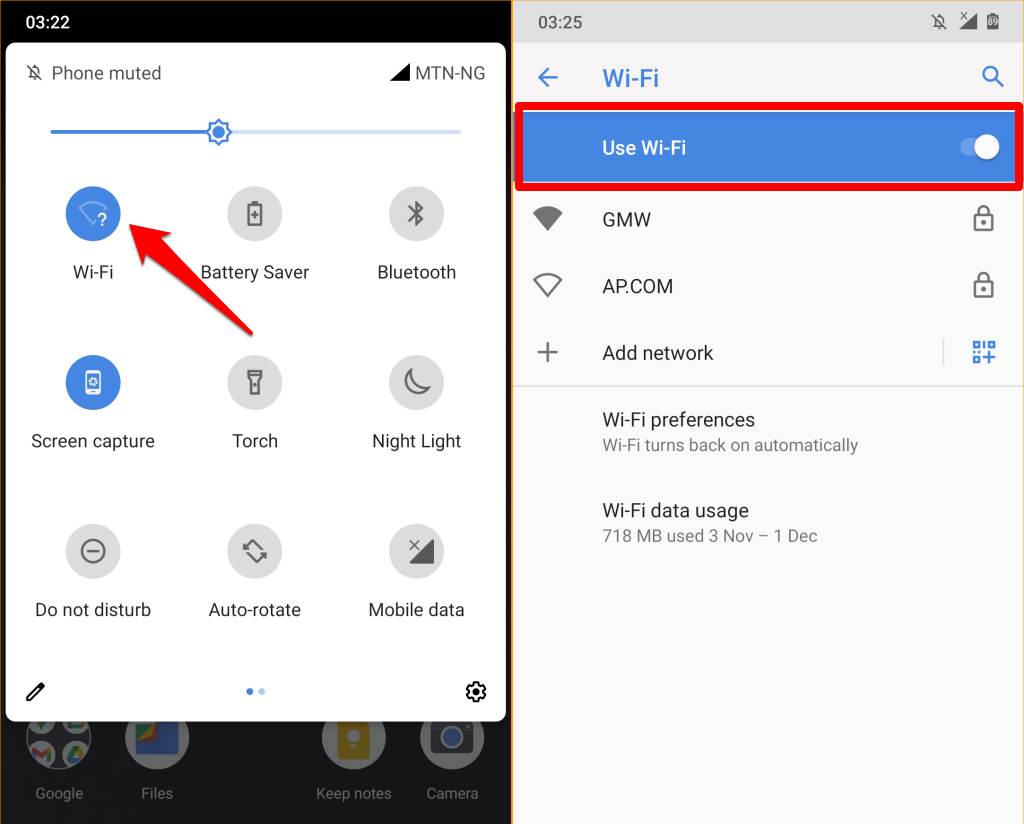
Step-by-Step Fixes for Android Users
Ready to stop drops? Follow these. They work on most versions.
- Open Settings > Network & Internet > WiFi.
- Tap WiFi preferences > Advanced.
- Turn on “Keep WiFi on during sleep” to Always.
Next, go to Battery > App optimization. Exclude key apps like browsers.
Moreover, update system software. Patches fix bugs causing premature shuts.
Test after changes. Lock screen for 10 minutes. Check connection stability.
iOS Solutions to Maintain Connection
iPhone users, try this sequence. It keeps data flowing.
First, Settings > Battery > Low Power Mode off.
Then, WiFi > Ask to Join Networks off. This prevents auto-switches.
Additionally, reset network settings if persistent. It clears glitches without data loss.
Finally, enable Background App Refresh for essentials. Select WiFi only.
These adjustments ensure seamless locks. No more waiting to reload pages.
Advanced Tweaks with Developer Options
Unlock hidden menus on Android. Enable Developer Options by tapping Build Number seven times.
Inside, find “Stay awake” for testing. Or limit background processes.
However, use cautiously. Over-tweaks drain battery faster.
For pros: ADB commands force WiFi persistence. Like “settings put global captive_portal_mode 0”.
But beginners stick to GUI. Safety first in modifications.
App-Specific Workarounds
Some apps force disconnects. VPNs scan constantly. They wake WiFi but confuse systems.
Whitelist them in battery savers. Or use lite versions.
Furthermore, streaming apps like Netflix buffer ahead. Pre-load to avoid mid-lock drops.
- WhatsApp: Enable low data usage.
- YouTube: Download for offline.
- Email clients: Set fetch intervals longer.
Tailor per app. Customization prevents universal shuts.
Impact of Software Updates
Updates bring fixes and new issues. Android 15 refines Doze. It allows selective WiFi.
iOS 19 tests adaptive connectivity. Early betas show fewer drops.
Always update. But read changelogs. Some introduce aggressive savings.
Backup first. Roll back if needed via recovery.
Weak Signal Scenarios
Poor coverage worsens problems. Phones hunt for better access points. Locks amplify this.
Boost signals with extenders. Or switch to mobile data temporarily.
Moreover, avoid metal cases. They block antennas.
Position near windows. Simple moves stabilize links.
Security Implications of Persistent WiFi
Keeping WiFi on raises risks. Public networks expose data.
Use VPN always. It encrypts even in sleep.
Additionally, auto-connect to known networks only. Disable for unknowns.
Balance convenience and safety. Smart settings achieve both.
User Experiences and Common Complaints
Forums buzz with stories. One user lost Zoom calls mid-meeting. Fix: Keep screen on.
Another downloaded overnight. Woke to partial files. Solution: Scheduled charging with WiFi always.
These anecdotes highlight universality. Solutions vary by habit.
Learn from others. Adapt to your routine.
Preventing Future Disconnects Proactively
Anticipate issues. Set routines.
Charge overnight with WiFi on. Use airplane mode exceptions.
Moreover, monitor usage stats. Identify drain culprits.
Proactive habits beat reactive fixes. Stay ahead.
Comparing Brands: Samsung vs. Google vs. Apple
Samsung offers most controls. Adaptive WiFi toggles easily.
Google keeps it simple. Pixels rarely drop if optimized.
Apple prioritizes ecosystem. But flexibility lags.
Choose based on needs. Power users pick Android.
Environmental Factors Affecting Stability
Heat forces throttles. Phones cool by cutting radios.
Cold batteries undervolt. Connections falter.
Keep moderate temps. Avoid direct sun or freezing.
Accessory Influences Like Cases and Chargers
Thick cases interfere. Remove for tests.
Fast chargers wake devices. Slow ones allow deeper sleep.
Wireless charging keeps awake longer. Use strategically.
Long-Term Battery Health Considerations
Frequent reconnects stress cells. Smooth operation preserves life.
Lithium-ion prefers steady states. Avoid cycles from drops.
Calibrate monthly. Full drain then charge.
Troubleshooting Persistent Issues
Still dropping? Factory reset last resort. Backup everything.
Or visit service centers. Hardware faults rare but possible.
Log errors. Share with support.
Integrating with Smart Home Devices
IoT needs constant links. Locks break automations.
Set devices to 5GHz. Dedicate bands.
Use hubs like HomeKit. They bridge gaps.
Gaming and Streaming Optimizations
Gamers hate lags. Enable Game Booster.
Streamers pre-buffer. Or use cellular failover.
Dedicated modes prevent sleep interrupts.
Workarounds for Older Devices
Legacy phones lack modern controls. Root for tweaks.
Or use Tasker apps. Automate WiFi on lock.
But risks void support. Weigh carefully.
Future Trends in Mobile Connectivity
5G standalone promises always-on. Low latency even idle.
WiFi 7 enhances efficiency. Less power for same speed.
Expect AI to predict needs perfectly. No manual fixes soon.
Related:
Why Is My Smart Home Speaker Not Responding to Voice Commands?
Conclusion
Phone WiFi disconnects on lock due to power savings, device settings, and network factors. Understand Doze, optimize preferences, and tweak apps for stability. Apply these tips today. Your connection stays strong. Adjust one setting now and test it.
Why does my WiFi turn off when phone sleeps?
Power modes like Doze pause networks to save battery. Change to “Always on” in WiFi advanced settings.
Can I keep WiFi connected on locked iPhone?
Yes. Disable Low Power Mode and enable Background Refresh. This maintains links without drain.
Does screen timeout affect WiFi directly?
Indirectly yes. Timeout triggers sleep, which then manages WiFi. Extend timeout for temporary relief.
Why reconnecting takes time after unlock?
Device rescans networks and reauthenticates. Strong signals speed this up.
Is it safe to force WiFi always on?
Mostly yes for home networks. Use VPN on public ones to protect data.