To delete Robokiller from your iPhone, navigate to Settings > General > iPhone Storage, find the app, and tap to delete. Following the prompts, confirm the deletion to remove Robokiller completely from your device.
Robokiller, a popular app for blocking unwanted calls, can sometimes become unnecessary or redundant for users. If you are looking to free up space on your iPhone or switch to a different call blocking solution, removing Robokiller is a straightforward process.
This article will guide you on how to delete Robokiller from your iPhone completely. By following a few simple steps, you can efficiently uninstall Robokiller and stop it from blocking calls on your device. Let’s dive in and learn how to remove Robokiller from your iPhone with ease.
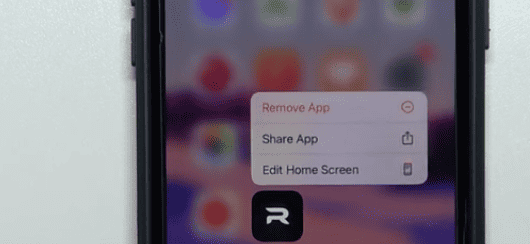
Credit: gadgetmates.com
Unsubscribing And Removing From Iphone
To delete Robokiller from your iPhone, follow these steps: Open the Settings app, go to iTunes & App Store, tap your Apple ID, select View Apple ID, authenticate, tap Subscriptions, locate Robokiller under Active, and select Cancel Subscription. Additionally, you can tap the profile icon, go to Payments & Subscriptions > Subscriptions, choose Robokiller, and select Cancel Subscription.
| To unsubscribe from Robokiller on iPhone, follow these steps: |
| – Open Settings app |
| – Navigate to iTunes & App Store |
| – Tap your Apple ID & View Apple ID |
| – Authenticate with Touch ID or password |
| – Tap Subscriptions & Cancel Robokiller |
| – In Robokiller app, go to Settings |
| – Tap Help & Support & Deactivate Phone |
| – To delete the app, hold and tap Remove App |
| – Confirm by tapping Delete App |
Deactivating And Removing Completely
To delete Robokiller from your iPhone, follow these simple steps: Go to Settings > General > iPhone Storage, scroll down to find the app, and tap to delete it. Alternatively, open the Robokiller app, go to Settings, tap Help & Support, and select Deactivate This Phone to permanently remove it.
| To deactivate Robokiller service: | 1. Open the Robokiller app on your iPhone. | 2. Tap “Settings” at the bottom right corner. | |
| To completely remove Robokiller: | 1. Go to Settings > General > iPhone Storage. | 2. Scroll down to find Robokiller app and tap on it. | 3. Tap “Delete App” and confirm deletion. |
| For canceling Robokiller subscription: | – Open Settings and navigate to iTunes & App Store. | – Tap your Apple ID and select View Apple ID. | – Under Subscriptions, locate Robokiller and cancel it. |
| To deactivate Robokiller: | – Open the app, go to Settings, then Help & Support. | – Tap ‘Deactivate This Phone’ and follow the steps. |
Troubleshooting
Difficulty Removing Robokiller: If you are experiencing trouble removing Robokiller from your iPhone, you can follow these simple steps to ensure a smooth removal process. First, open the Settings app on your iPhone and navigate to iTunes & App Store. Then, tap your Apple ID and click on Subscriptions to locate Robokiller under Active subscriptions and select Cancel Subscription to complete the removal.
Robokiller Still Blocking Calls: If Robokiller continues to block calls even after uninstalling the app, you can try turning off Call Forwarding within the Robokiller app. Simply tap the Settings tab, select Help & Support, and then choose Deactivate This Phone to stop Robokiller from blocking calls on your iPhone.
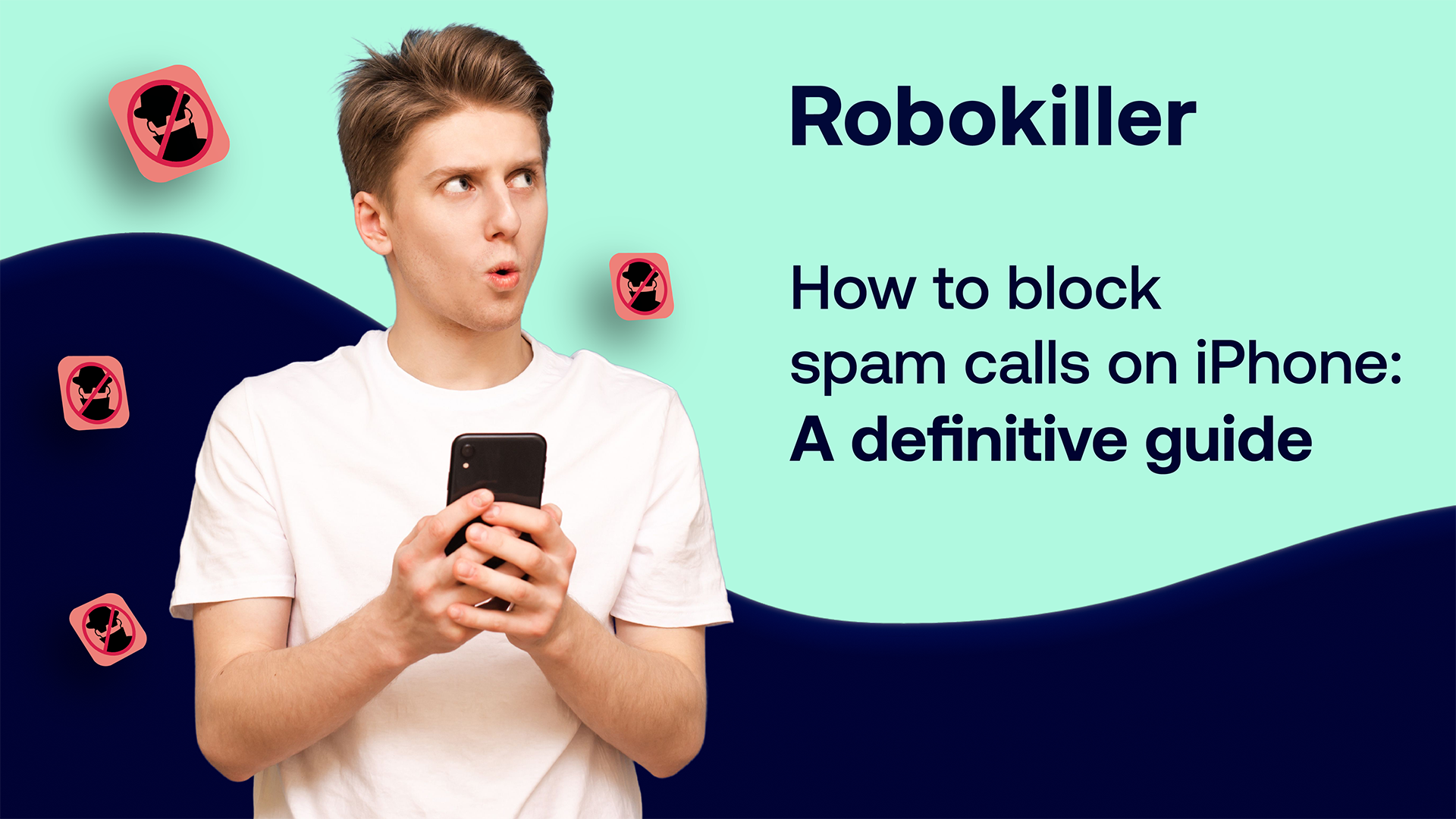
Credit: www.robokiller.com
Credit: discussions.apple.com
Frequently Asked Questions For How To Delete Robokiller From Iphone
How Do I Completely Remove Robokiller From My Phone?
To completely remove Robokiller from your phone, go to Settings, General, iPhone Storage, find the app, and tap Delete. Additionally, in Robokiller app, tap More, Help and support, then choose Deactivate Robokiller to disable the service. Alternatively, cancel your subscription through the app store or Robokiller.
How Do I Unsubscribe From Robokiller On My Iphone?
To unsubscribe from Robokiller on iPhone, open Settings, tap iTunes & App Store, then your Apple ID. Click View Apple ID, tap Subscriptions, select Robokiller, and Cancel Subscription.
How Do I Disable Robokiller 2023?
To disable Robokiller 2023 on your phone, go to Settings, General, iPhone Storage, find the app, tap and delete it.
Where Is Robokiller On My Iphone?
Robokiller is located in the iPhone’s app list. You can remove it by tapping and holding the app icon, then selecting “Delete. “
Conclusion
Removing Robokiller from your iPhone is a simple process. By following the steps provided, you can successfully delete the app and cancel any subscriptions associated with it. By deactivating the service, you can effectively rid your phone of this unwanted feature and regain control over your call blocking preferences.