To go live on TikTok, tap the Add post + button, select LIVE, set up tools and settings, then tap Go LIVE. Going Live on TikTok brings your audience real-time content that fosters engagement and connection.
Enabling this feature allows you to interact with followers instantly, receive comments, and gain visibility on the platform. Understanding the steps involved in going Live on TikTok is essential for creators looking to expand their reach and create impactful content.
By following the outlined guidelines and utilizing the different tools available, you can successfully leverage the power of live streaming on TikTok to enhance your content strategy and establish a more direct connection with your audience.
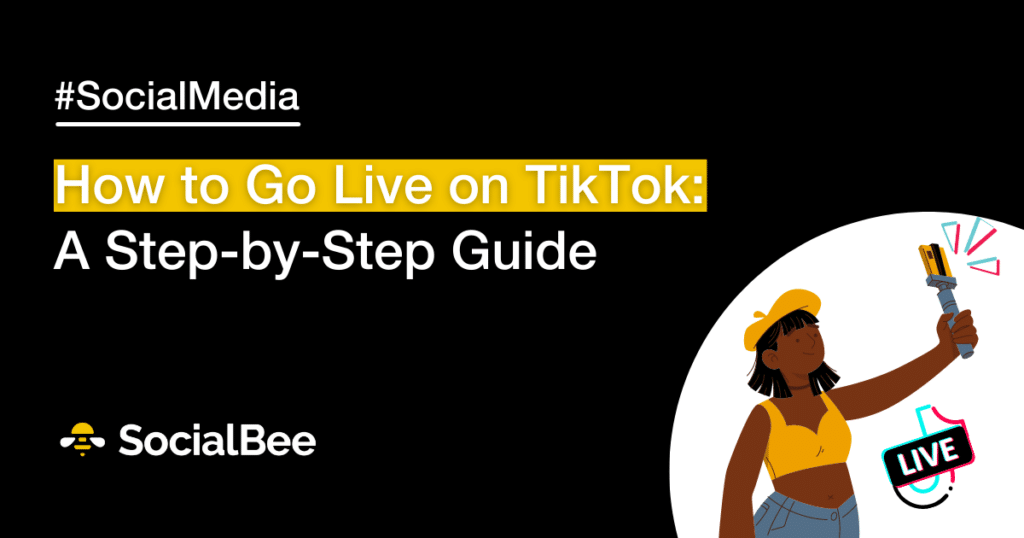
Credit: socialbee.com
Tiktok Live Requirements
To go live on TikTok, simply tap the “+” button and select the “Live” option. From there, you can customize your live stream with filters, effects, and settings before starting your broadcast.
Technical Requirements
For a smooth TikTok Live experience, ensure your device meets the following technical requirements:
- Stable Internet Connection: A strong and stable internet connection is crucial for uninterrupted streaming.
- Compatible Device: Make sure your device is compatible with the TikTok app and supports live streaming.
- Sufficient Storage Space: Ensure you have enough storage space on your device for live streaming content.
Account Requirements
To go live on TikTok, your account must meet the following requirements:
- Minimum Followers: TikTok may require a minimum number of followers before enabling the live feature for your account.
- Account Age: Some accounts need to be active for a certain period before gaining access to the live streaming feature.
- Verified Account: Verification may be necessary for some accounts to unlock the live streaming functionality.
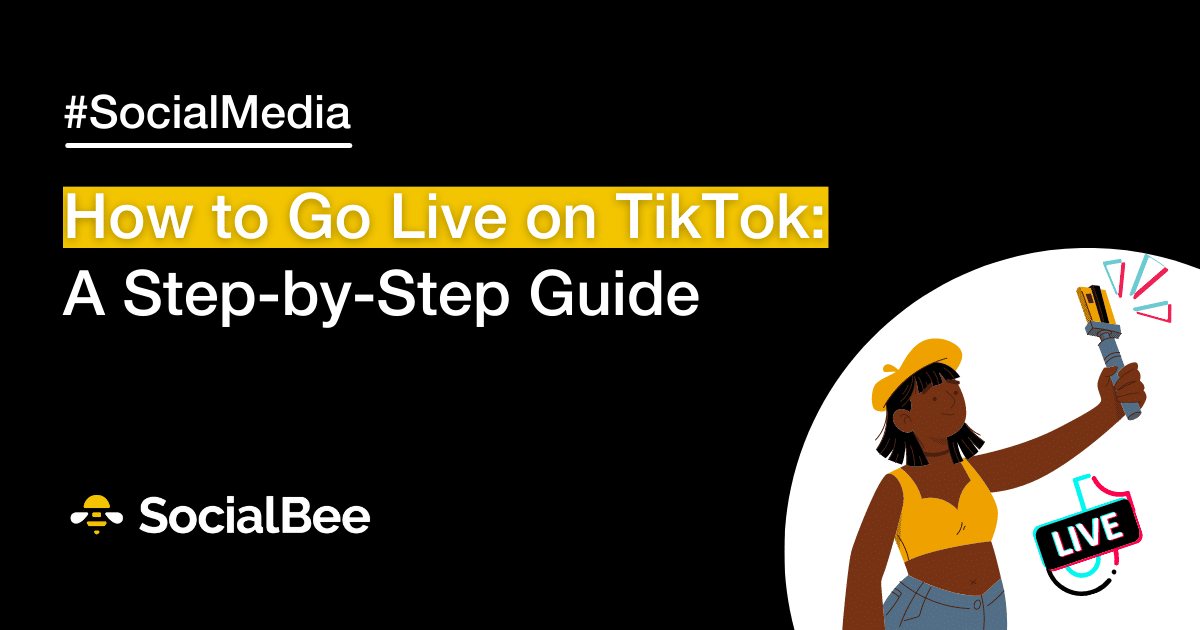
Credit: socialbee.com
Setting Up Your Tiktok Live
Setting Up Your TikTok Live can elevate your social media presence. It’s crucial to configure your live tools and settings correctly to engage your audience effectively. Let’s delve into the steps…
Finding The Live Option
- Tap the Add post + button at the bottom of your TikTok screen.
- Locate and tap on LIVE which appears at the bottom alongside other options.
Configuring Live Tools And Settings
- Add a catchy title that captures viewers’ attention.
- Apply filters or effects to enhance the visual appeal of your live stream.
- Adjust other LIVE settings like privacy controls and comments to suit your broadcast.
- When you’re ready, tap ‘Go LIVE’ to commence your engaging live session.
Tips And Best Practices For Tiktok Live
TikTok Live is an amazing way to connect with your audience in real-time and create engaging content.
Engaging With Viewers
When you go live on TikTok, it’s crucial to engage with your viewers to keep them entertained and involved. Respond to comments, ask questions, and encourage viewers to interact with you through polls and challenges.
- Respond to comments promptly.
- Ask questions to encourage interaction.
- Use polls and challenges to involve viewers.
Optimizing Live Stream Performance
Optimizing your live stream performance ensures that your content reaches a wider audience and keeps viewers engaged throughout the broadcast. Pay attention to these best practices:
- Use high-quality audio and visuals to enhance the viewing experience.
- Plan your content and have a clear objective for your live stream.
- Interact with viewers in real-time to make them feel valued and connected.
Troubleshooting And Faqs
To go live on TikTok, tap the “Create” icon, then select “LIVE” from the menu. Add a title, filter, effects, or adjust LIVE tools and settings before tapping “Go LIVE” to start your live stream. If facing issues, check your settings and ensure the “LIVE” option is enabled.
Why Can’t I Go Live On Tiktok?
If you’re experiencing difficulties going live on TikTok, there could be a few reasons behind it. Here are some common issues you may encounter and their solutions:
Common Issues And Solutions
| Issue | Solution |
|---|---|
| The Live option is missing from your TikTok app. | Make sure you’re using the latest version of the TikTok app. If the problem persists, try clearing the cache or reinstalling the app. |
| You don’t meet the requirements to go live. | Ensure that your TikTok account is at least 1,000 followers and that you’re using a device that supports live streaming. |
| Your internet connection is not strong enough. | Check your internet connection and switch to a more reliable network if needed. A stable connection is crucial for a smooth live streaming experience. |
| Your account has been banned from going live. | If this is the case, reach out to TikTok support for more information and to resolve any issues. |
By addressing these common issues, you can troubleshoot and resolve any problems preventing you from going live on TikTok. Once resolved, you’ll be able to engage with your audience in real-time and create amazing live content.
Remember, going live on TikTok is an excellent way to connect with your followers, showcase your talents, and build your brand. Don’t let any technical difficulties stop you from sharing your content and engaging with your audience!
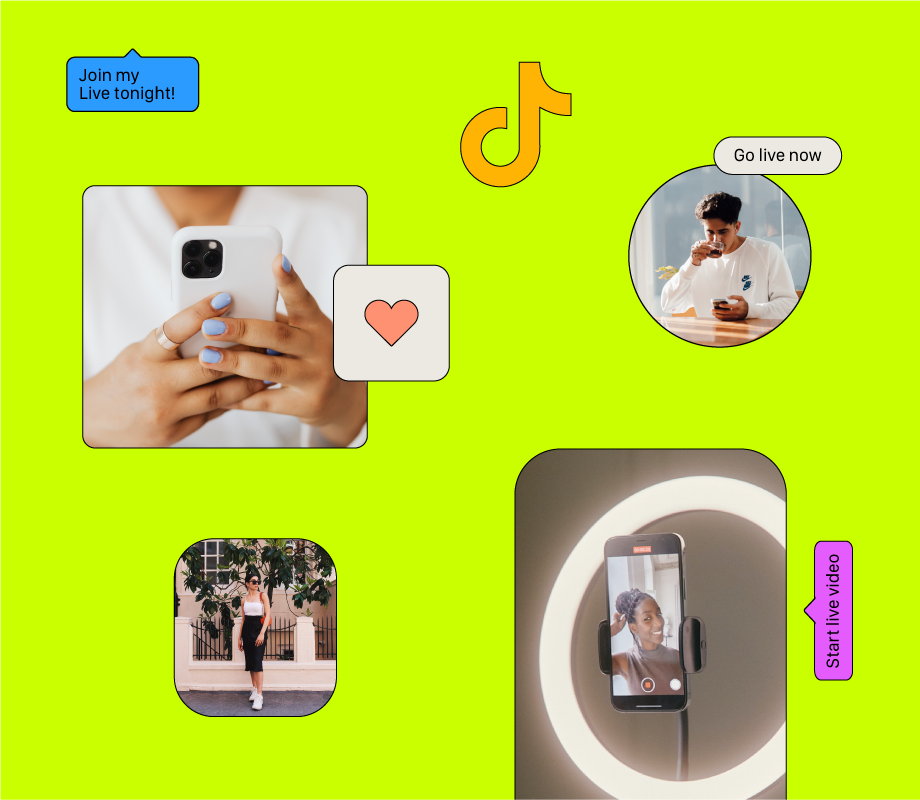
Credit: later.com
Frequently Asked Questions For How To Go Live On Tiktok
Why Can’t I Go Live On Tiktok?
To go live on TikTok, ensure your account meets live streaming requirements and locate the live option. Adjust settings if it’s missing, set up the stream, then tap “Go LIVE” to start.
Do I Need 1000 Followers To Go Live On Tiktok?
To go live on TikTok, you do not need 1000 followers. Simply tap “LIVE” on the app and start streaming.
How Do I Go Live On Tiktok 2023?
To go live on TikTok, tap the “+” button, then tap “LIVE” at the bottom. Add a title, filter, or effect, then tap “Go LIVE” to start streaming.
How Do I Turn On Live Status On Tiktok?
To turn on live status on TikTok, tap the “+” button at the bottom, then select “LIVE”. Add a title, adjust settings, and tap “Go LIVE” to start your live stream. Ensure you meet the requirements and have access to the feature.
Conclusion
Conclusively, going live on TikTok is an exciting way to engage with your audience in real time. By following the simple steps and understanding the technical requirements, you can enhance your social media presence and create a more interactive experience for your followers.
So, go ahead and start your own TikTok live streaming journey today!